Fans have been waiting for Dragon’s Dogma 2 for over a decade, but after finally getting their hands on it, they’re suffering from issues that cause the game to crash. Here’s how to fix CTD errors in DD2.
There’s nothing more frustrating than buying a new game, downloading it, opening it for the first time, and seeing it crash when you try to play. Unfortunately, that’s what’s happening for some Dragon’s Dogma 2 players, and these performance issues have left them furious.
If you are struggling, here are some helpful suggestions from Capcom that you can try to stop the crashes from happening.
How to stop crashing in Dragon’s Dogma 2

Update your graphics card
One of the first things you should try is updating your graphics card. Old drivers may not be compatible with the game or may limit performance.
To update your driver:
- Open the Start menu on your Windows PC, and open Device Manager.
- Select “Display adapters,” right-click on your GPU, and select “Properties.”
- Select “Driver” from the tabs at the top of the window.
- Go to the NVIDIA or AMD website and check if the latest driver on the site matches the one on your PC.
- If they do not match, download the newest driver from the website.
- Click on the driver to start the installation, and follow the steps.
Verify the game files in Steam
If a file has become corrupted during installation, you’ll need to verify the game files in Steam to repair it.
- Open Steam, and select Dragon’s Dogma 2 from your library.
- Right-click on the game, and select “Properties.”
- Choose the “Installed files” tab.
- Click “Verify integrity of game files.”
Steam will then scan every file in your download and redownload any that have been corrupted.
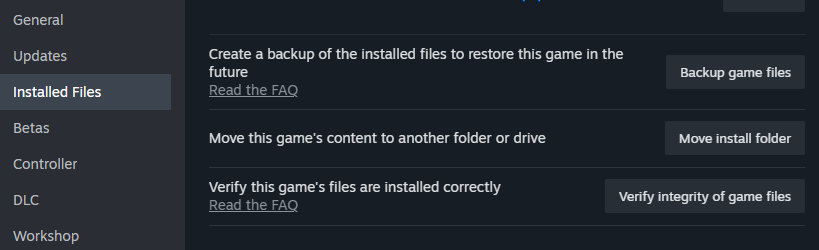
Run the game as an Administrator
It can also be worth running the game as an Administrator on Windows PCs because sometimes the game will not run if the account does not have that power. To do this:
- Open Steam, and select Dragon’s Dogma 2 from your library.
- Right-click on the game, and select “Properties.”
- Choose the “Installed files” tab.
- Click on “Browse” beside the installation size.
- Right-click on the .exe file, which is named “DD2” and marked as an Application.
- Select “Run as Administrator.”
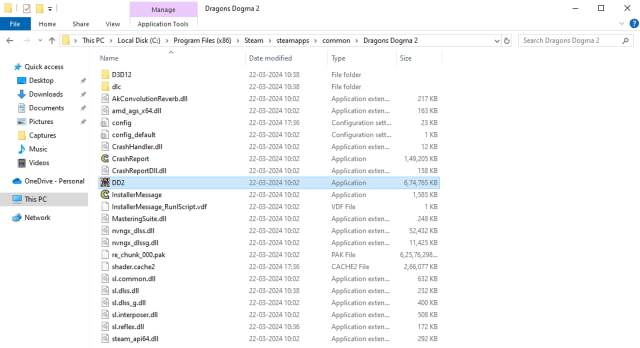
Make sure you meet the PC system requirements
If nothing works, it’s worth checking that your PC meets the recommended specs to run Dragon’s Dogma 2.
We have included the minimum and recommended specs below.
| Minimum PC Requirement | Recommended PC Requirement | |
| Operating System | Windows 10 (64-bit) or Windows 11 (64-bit) | Windows 10 (64-bit) or Windows 11 (64-bit) |
| CPU | Intel Core i5 10600 or AMD Ryzen 5 3600 | Intel Core i7-10700 or AMD Rryzen 5 3600X |
| GPU | NVIDIA GeForce GTX 1070 or AMD Radeon RX 5500 XT | NVIDIA GeForce RTX 2080 or AMD Radeon RX 6700 |
| Memory | 16 GB | 16 GB |
| DirectX | Version 12 | Version 12 |
For more, learn about what FPS Dragon’s Dogma 2 runs at.











Published: Mar 22, 2024 08:07 am