As if waiting for a key to Delta Force: Hawk Ops’ wildly popular alpha wasn’t enough, the very vague “failed to get the branch list” error message has left multiple players annoyed and looking for a working fix—so you aren’t alone.
A modern take on the classic FPS series, Delta Force: Hawk Ops launched into its first closed alpha test on Aug. 6. Contrary to what people would expect from an inspired, free-to-play first-person shooter in early testing stages, Hawk Ops managed to impress with its realistic, gripping, and optimized features, becoming an instant hit in the fandom. Unfortunately, however, errors in video games are inevitable, especially in testing stages.
If you are struggling with the “failed to get the branch list” error in Delta Force: Hawk Ops, thankfully, we have a few workarounds for you.
“Failed to get the branch list” error in Delta Force: Hawk Ops – How to fix

Despite grabbing keys from Twitch, some players have been unable to download Delta Force: Hawk Ops‘ alpha build due to the “failed to branch list” error. Unfortunately, there’s no official explanation as to why the error occurs. As far as I’ve noticed, only players who are using an access key they received as a Twitch drop are facing the issue.
As explained in a Steam thread, branch list is likely another name for whitelist, so your account is probably yet to be whitelisted by Team Jade—hence the error. Or, it could be something you’re doing. That’s where the workarounds come in.
Here are some things you can try to get rid of the error:
- Login with the Level Infinite Pass account you used to get the key from Twitch.
- Try logging out of your Level Infinite Pass account from the launcher and logging back in.
- Make sure you activate the product via Steam after receiving the key. To do this, launch Steam and click on the Games tab at the top of the screen. Select Activate a Product on Steam and enter the key you received from Twitch. This should whitelist your account for the alpha test and let you download and launch the game from your Steam library. Don’t use the default launcher.
Team Jade has acknowledged the issues with access keys received via Twitch Drops and has been working on rectifying errors, so if the workarounds above don’t work, we recommend submitting a ticket for a curated resolution.








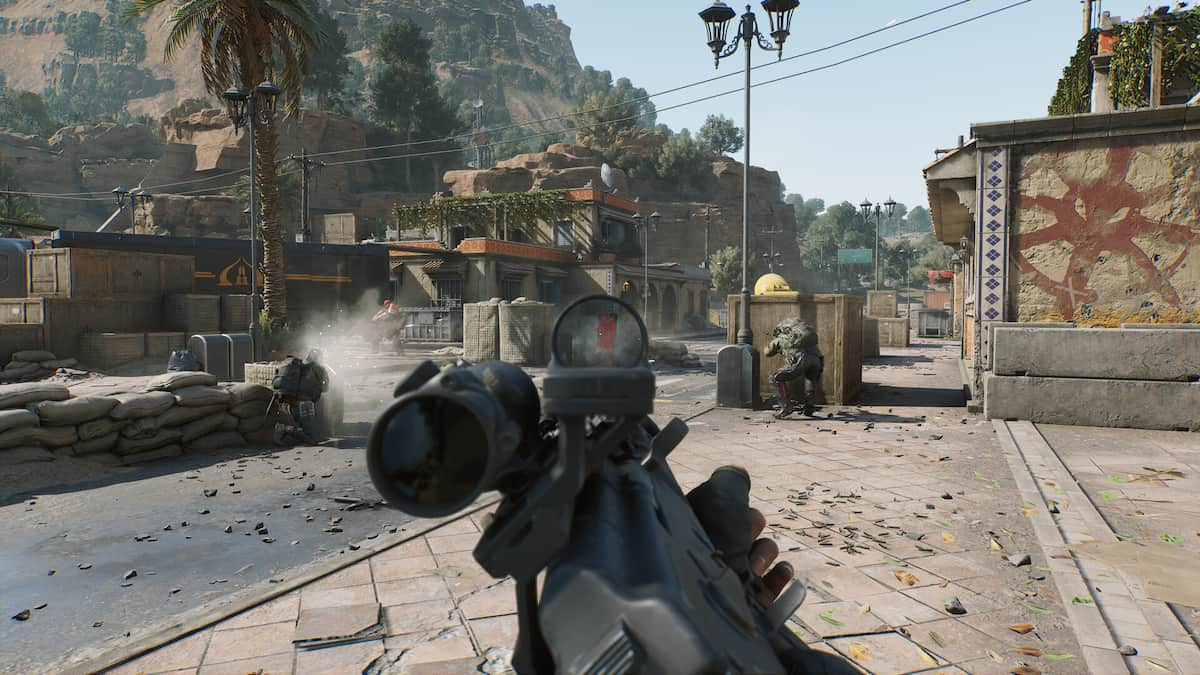


Published: Aug 8, 2024 01:40 am