It’s been a long time coming, but Dead Island 2 has finally been released to many players’ surprise. Something else that was surprising was the ability to use the Amazon Alexa companion to help you do in-game actions. There is a wide range of things you can ask the assistant to help you with, both in the game and in a few features that can help you make sure you’re taken care of while you play.
Here’s all the information you need to know about how to use the Alexa Game Control features in Dead Island 2.
Related: Best Dead Island 2 weapons
How do you use the Alexa Game Control in Dead Island 2?
Once you enter the first house after waking up in Los Angeles, you’ll be met with a tutorial and explanation about connecting your Amazon account. This appears to only work in some countries, with America for sure being one of the places the feature is available. Contrary to belief, you don’t need an Alexa device to use it, just a headset or some other form of microphone.
The first thing you’ll need to do is make sure you’ve connected your Amazon account to the game, which can be done by following the prompts that appear on the screen. If you miss these, simply go into the “Options” from the pause screen and then the Alexa Game Control settings at the very bottom. Here you can adjust multiple other things as well, including:
- Enabling or disabling the feature
- Toggling whether it’s triggered by Push to Talk, Tap to Talk, or Open Mic
- Setting the threshold for Open Mic
- Mute type as a toggle or hold
Once you get your account connected, you’ll be able to use the feature to assist your playthrough or do other actions. If you select push to talk or tap to talk, you’ll need to use the “B” button on the keyboard or the “Pause” button on controllers. The latter needs to be held for a short time on tap to talk before you start giving a command, as just pressing it will pause the game.
What can the Alexa Game Control do in Dead Island 2?
There are several ways to use Alexa Game Control in Dead Island 2, but at the time of writing some of these work much better than others. For example, it’s hard to get the game to switch weapons using Alexa or trigger emotes, although this will hopefully be fixed soon.
It should be a useful feature as long as players can get it to run properly, but those who are living in regions where it isn’t available aren’t missing out on much. While doing some actions with your voice is easier, these kinds of gimmicks in games tend to be buggy and have issues at launch.
Alexa assistant features
At its core, Alexa is still a virtual assistant, so you’ll be able to ask it to do a variety of different things not dependent on the game. These seem to be the best working commands for the feature since they draw on Alexa’s basic functions. Some of these things include commands like:
- “Alexa, what time is it?”
- “Alexa, set a dinner reminder”
- “Alexa, turn off the light”
- “Alexa, order pizza”
Players will be able to set healthy time limits for the game and make sure they aren’t skipping meals without ever having to leave the horror and comfort of HELL.A.
Taunting zombies
One of the major things the Alexa Game Control can do in Dead Island 2 is the ability to attract the attention of zombies with a simple word like “Hello!” or “Hey ugly!” This works pretty well, and it’s silly fun to call out an insult to a zombie and see them respond in real-time. Although it’s unclear if they’re responding to a clear prompt or just noise you make into the mic.
There are ways to taunt zombies by placing your reticle on them and saying any number of taunts, but this also works if you call them out specifically by their name. There are a variety of ways you can get these zombies’ attention, ranging from the Australian “Oi!” to the universal “Eat Me!”
Setting location markers and waypoints
The feature is also supposed to do a variety of other actions as well, including the ability to set waypoints at specific locations like:
- “Mark workbench”
- “Add a waypoint to the fast travel map”
- “Where is the safe house?”
There’s a whole list of waypoint setting commands that players will be able to find inside the game to explore, with a list of supported phrases for each section of options.
Trigger emotes
Another option is the ability to use emotes with your voice. These are triggered by simple phrases that are tied to the emote like the following as a small example:
- Wave – “Hello” “Hey” “Hi” “Wave”
- Agree – “Agree” “Affirmative” “Cool” “Definitely”
- Disagree – “Disagree” “Hold On” “I Don’t Think So” “Negative”
- Thanks – “Appreciate it” “Cheers” “Great” “Thank you”
- Point – “Ammo Box Here” “Bag Here” “Point” “That Way”
- Help – “Ask for help” “Give me a hand” “Help Me” “I need back up”
- Celebrate – “Celebrate” “Applause” “Cheer” “Clap”
Just saying the name of the emotes can activate it, but there’s also a full list of trigger words for each different emote available.
Switch weapons
One of the more useful tools is the ability to switch weapons, including the ability to ask Alexa for weapons based on a variety of weapon factors like:
- “Give me my best weapon”‘
- “Equip a fire mod”
- “Switch to a firearm”
- “Change to a blunt fist weapon”
With the descriptors available, players should just be able to describe the weapon and see their character switch. This applies to a variety of factors and players will be able to switch weapons with a single button while they think of a strategy on the fly.
While there are currently some issues with getting the functionality to work, this will become a useful tool if Dambuster Studios is able to release a fix.






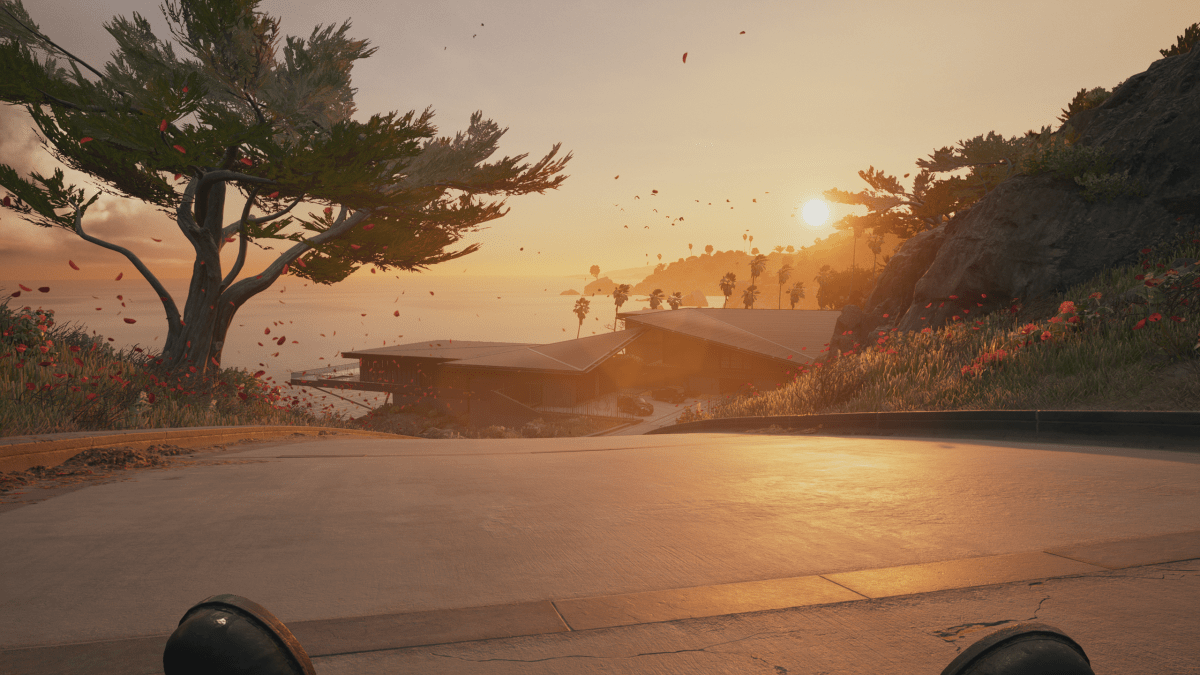

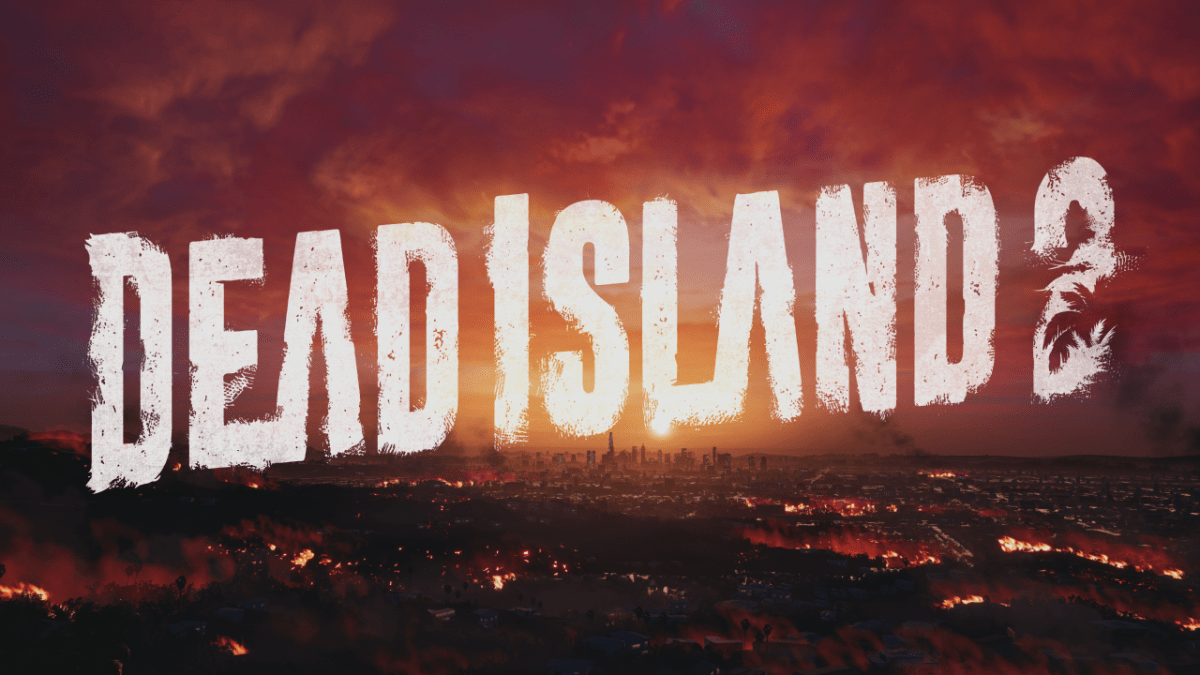


Published: Apr 21, 2023 03:17 am