Mid-game crashes in Counter-Strike 2 can be a real buzzkill. While you can tolerate a few of them, they can start negatively impacting your gameplay experience and rank, making you wonder how you can prevent CS2 crashes to ensure an uninterrupted gameplay experience.
Considering random crashes don’t come with error codes, it can be difficult to identify their root causes. During my youth, I used to play games on an ancient laptop on which games frequently crashed due to overheating. While that can still be the case in CS2, there can be various other reasons. Here’s why CS2 might be crashing for you and how you can fix it.
Why does CS2 keep crashing?

Players might experience CS2 crashes due to outdated graphics drivers, corrupted game files, overheating, or when their PC doesn’t meet the game’s minimum requirements. If your PC is more than capable of running the game, there are a few fixes you can apply that solve all of your crash and freeze problems in CS2.
How to fix the game crashing problem during a match in CS2
To play CS2 without crashing, you can switch to Vulkan instead of DirectX via the Launch Options panel.
- Open Steam and right-click on CS2.
- Select Properties and navigate to the General tab.
- Click on launch options and type in “-vulkan”
Alternatively, you can also turn on VSync or limit your frames to ensure your GPU doesn’t work itself up until a crash. While discussing CS2 crashes on Reddit, some users also recommended turning off NVIDIA Reflex Low Latency and adding “-gl” to their Launch Options.
If the solutions above don’t work, you can try more general troubleshooting methods to get rid of CS2 crashes:
- Update your graphics drivers.
- Verify game files.
- Close background programs.
- Manage temperature.
- Disable your antivirus or add CS2 as an exception.








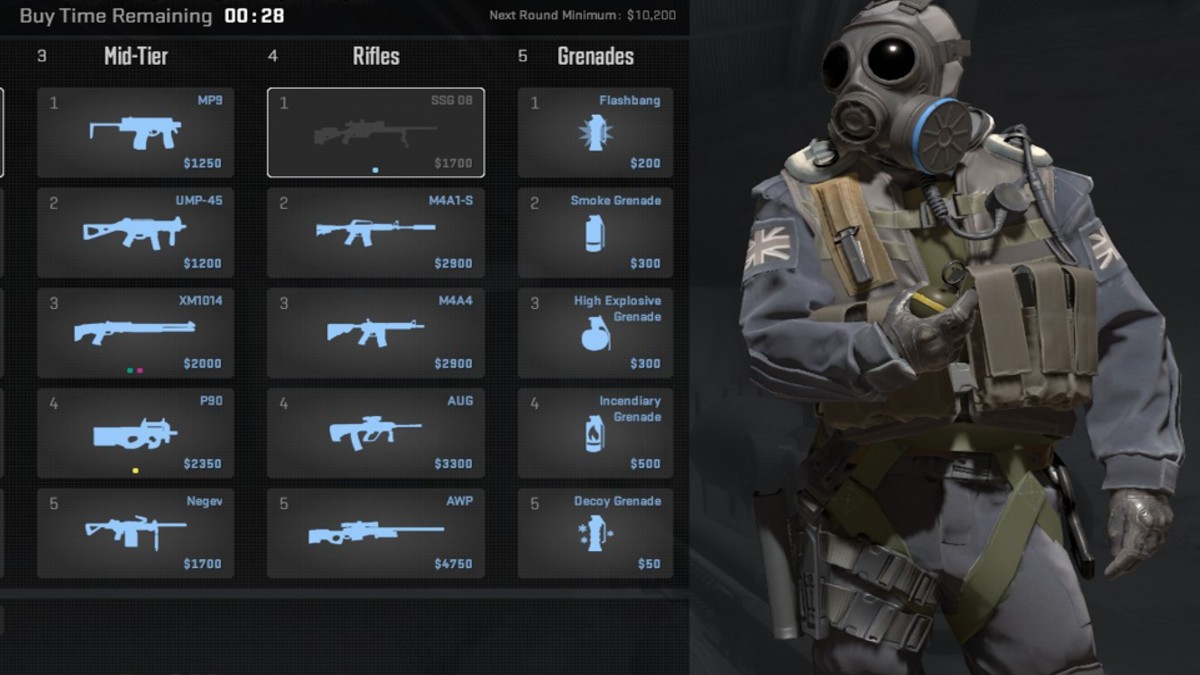
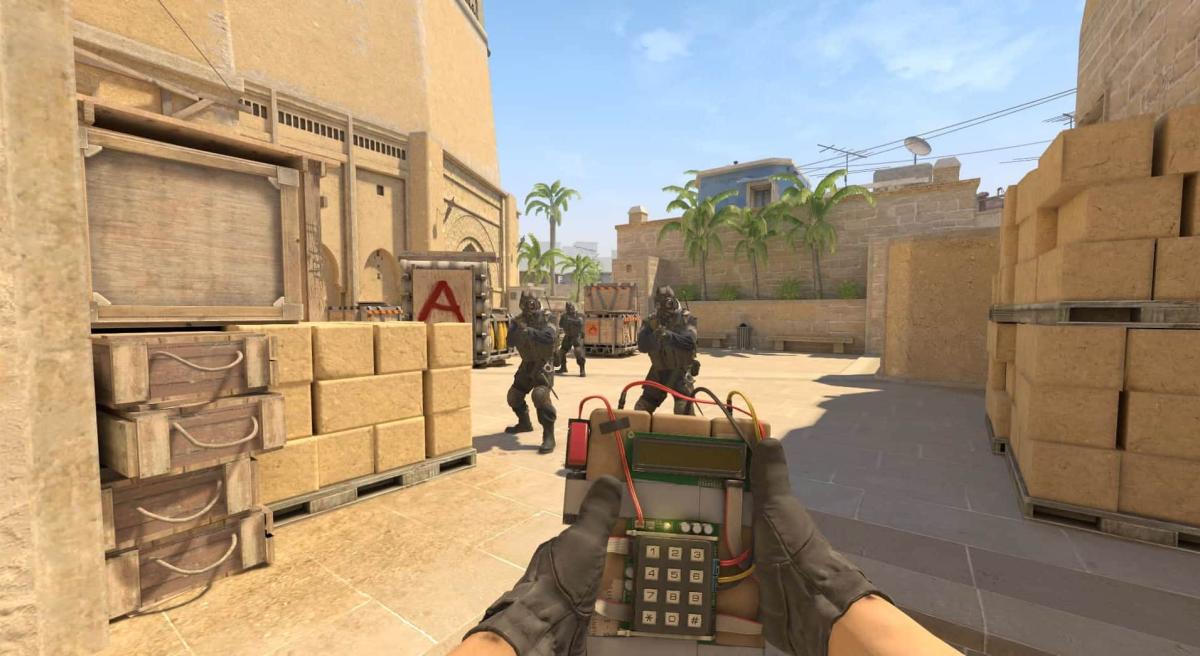

Published: Mar 28, 2024 09:17 pm