To do s1mple things, you need the best crosshair and viewmodel settings in CS2—and who has better settings than s1mple himself?
While you don’t necessarily have to copy s1mple’s settings, crosshair, and viewmodel from top to bottom, you might find it helpful to see what one of the biggest names in esports uses. In the end, if these settings helped s1mple, perhaps they’ll help you improve.
S1mple’s crosshair settings for CS2

Copy and paste the following text into your console and press Enter to activate s1mple’s crosshair settings. You can learn how to open your console in CS2 here.
| Settings | Value |
|---|---|
| Crosshair Code | CSGO-24JmN-TMFyF-dqavU-3JAkA-CW9vO |
| Style | Classic Static |
| Thickness | 0 |
| Follow Recoil | No |
| Dot | No |
| Length | 2 |
| Gap | -3 |
| Outline | No |
| Color | Yellow |
| Red | 0 |
| Green | 255 |
| Blue | 165 |
| Alpha | Yes |
| Alpha Value | 250 |
| T Style | No |
| Deployed Weapon Gap | No |
| Sniper Width | 0 |
S1mple’s mouse settings for CS2
| DPI | 400 |
| Sensitivity | 3.09 |
| eDPI | 1236 |
| Hz | 2000 |
| Zoom Sensitivity | One |
| Windows Sensitivity | Six |
S1mple’s video settings for CS2
| Resolution | 1280×960 |
| Aspect ratio | 4:3 |
| Scaling Mode | Stretched |
| Color Mode | Computer Monitor |
| Brightness | 110 percent |
| Display Mode | Fullscreen |
| Boost Player Contrast | Disabled |
| Wait for Vertical Sync | Disabled |
| Multisampling Anti-Aliasing Mode | 8x MSAA |
| Global Shadow Quality | High |
| Model/Texture Detail | High |
| Texture Filtering Mode | Bilinear |
| Shader Detail | High |
| Particle Detail | Low |
| Ambient Occlusion | Medium |
| High Dynamic Range | Quality |
| FidelityFX Super Resolution | Disabled (Highest Quality) |
| NVIDIA Reflex Low Latency | Disabled |
S1mple’s viewmodel settings for CS2
- viewmodel_fov 68; viewmodel_offset_x 2.5; viewmodel_offset_y 0; viewmodel_offset_z -1.5; viewmodel_presetpos 2;
S1mple’s launch options for CS2
- -freq 360 -novid -console +fps_max 999
Players often just copy pros’ settings and jump straight into the Premier mode or matchmaking. Try a few deathmatches or practice maps first to see if s1mple’s settings suit you.
Using s1mple’s CS2 settings can help you climb the ranks but ensure you change your viewmodel, crosshair, and video features to suit your playstyle. Sticking to a pro’s settings doesn’t always work. If you don’t like s1mple’s settings, you can always check out other players like NiKo, ZywOo, or m0NESY.








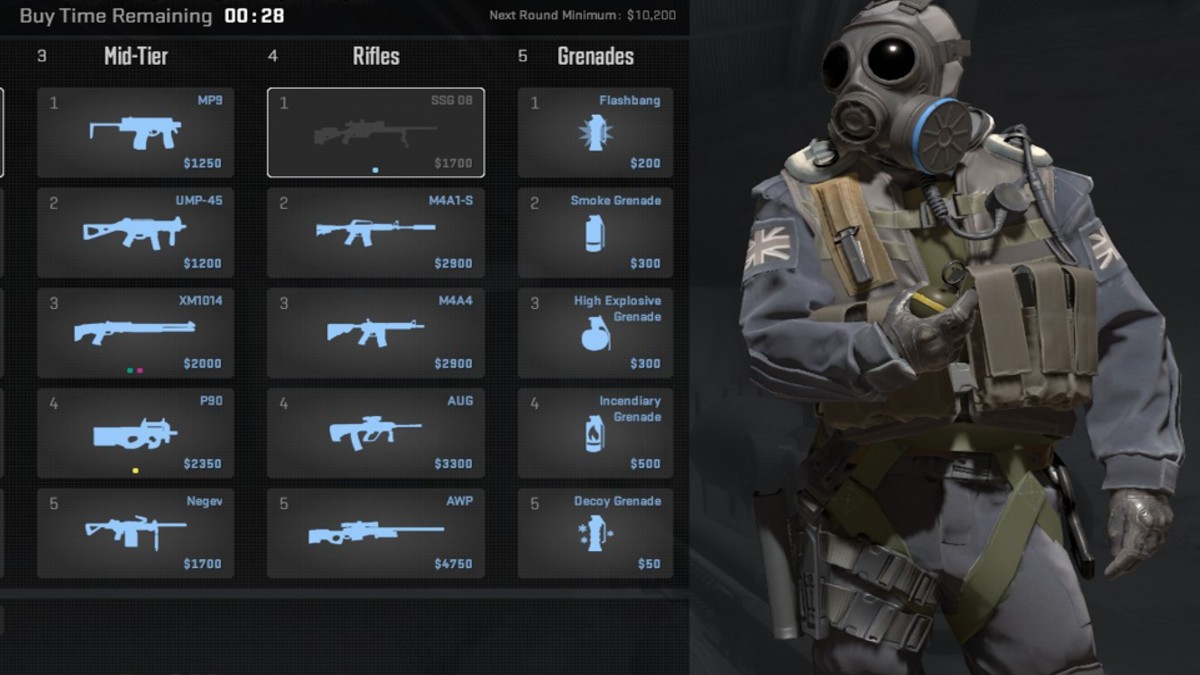
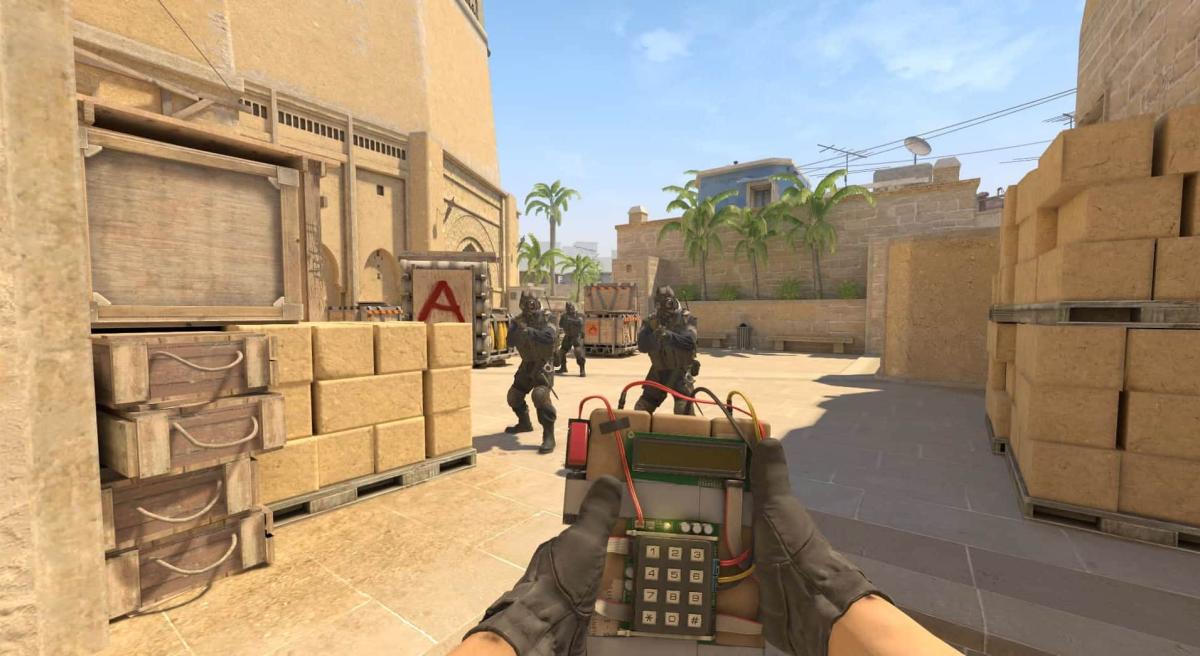


Published: Aug 29, 2024 08:00 am