CS2’s beta was packed to the brim with frame-rate issues, and now the full game has been released, some people can experience stuttering mid-game. This can absolutely ruin matches as one second within a round can be the difference between success and failure.
The last thing you want is stuttering slowing down your perfect peek. There are ways to fix it, but be warned: sometimes it’s just CS2’s fault.
This was a problem in CS:GO and in older Counter-Strike titles too. Plenty across Counter-Strike history have detailed various fixes, and I’ve got all the ones you need to get you hitting snap headshots again in no time.
Why is CS2 stuttering?
1) Windowed mode
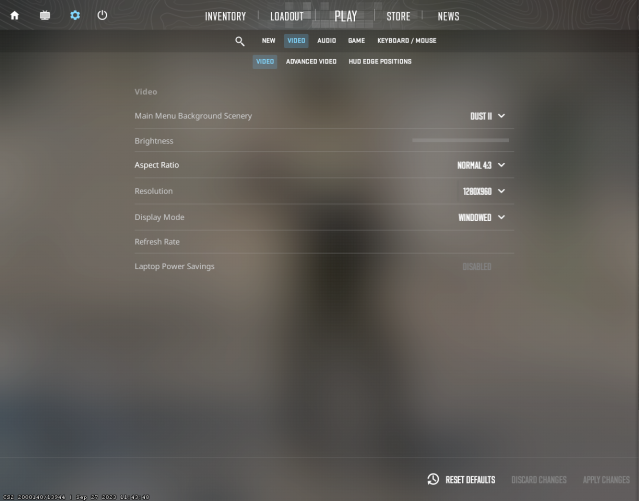
If you’ve booted up CS2 for the first time, or even sometimes for the millionth time—it can be in windowed mode without you knowing. This happens in multiple games, but having CS2 in windowed mode can be the reason you’re experiencing FPS drops and stuttering.
2) Graphics drivers
Your graphics drivers might not be up to date. It’s a bizarre piece to add to this mainly because CS:GO was playable on any PC you could find on Facebook Marketplace. CS2’s graphical improvements, on the other hand, might mean you need to update some equipment or even bolster your rig.
3) CS2 Settings
There were many complaints surrounding frame-rate issues in the CS2 beta. This was addressed by Valve in multiple updates, but it can still happen. Changing settings can be the perfect and easiest solution to your FPS problems.
How to fix stuttering in CS2
1) Change to fullscreen mode
To change to fullscreen mode:
- Go to Settings.
- Next go into Video.
- Look for Display Mode.
- See what it’s set to.
- If it says windowed or anything other than just Fullscreen, change it to the latter.
2) Update your graphics drivers
Updating your graphics drivers is an easy process and will likely solve your problems. With more taxing video games coming onto the scene, you’ll have to get used to doing this. To check what graphics drivers you possess, do this:
- Open the Start menu.
- Type in “device manager” and open it.
- Click on Display Adapters.
In the dropdown menu below, it will say the name or brand of your graphics card. This leads you to the next step. To update your drivers you’ll have to head to your driver manufacturer’s website:
3) Changing your CS2 settings
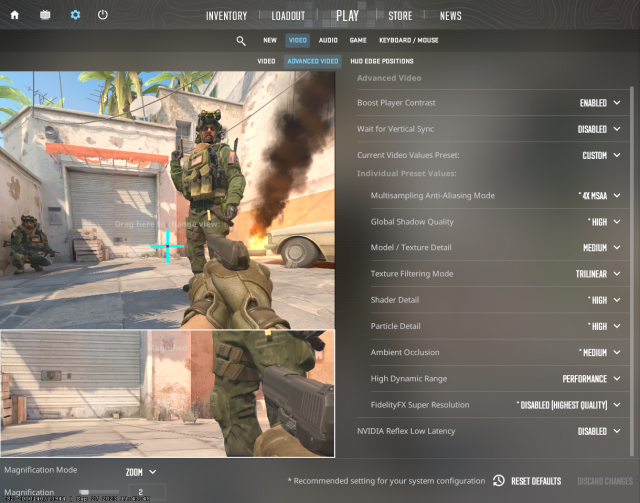
This can be done by messing around with your graphics settings. If you’re on ultra, prepare to tone it down a notch. Lowering all your settings will undoubtedly give you a smoother experience.
To do this, go to settings in the top left side of the main menu. Then click “Video”, and go into “Advanced Video.” There you can change things in the individual preset values. You will get an explanation on the side of each setting once you hover over.
4) Reinstall CS2
To do this, go to your Steam library and right-click on Counter-Strike 2. Then click “Manage” and then click “Uninstall.” Then you can reinstall CS2 via its Steam page. This is one of the slowest fixes but can help with a multitude of issues.


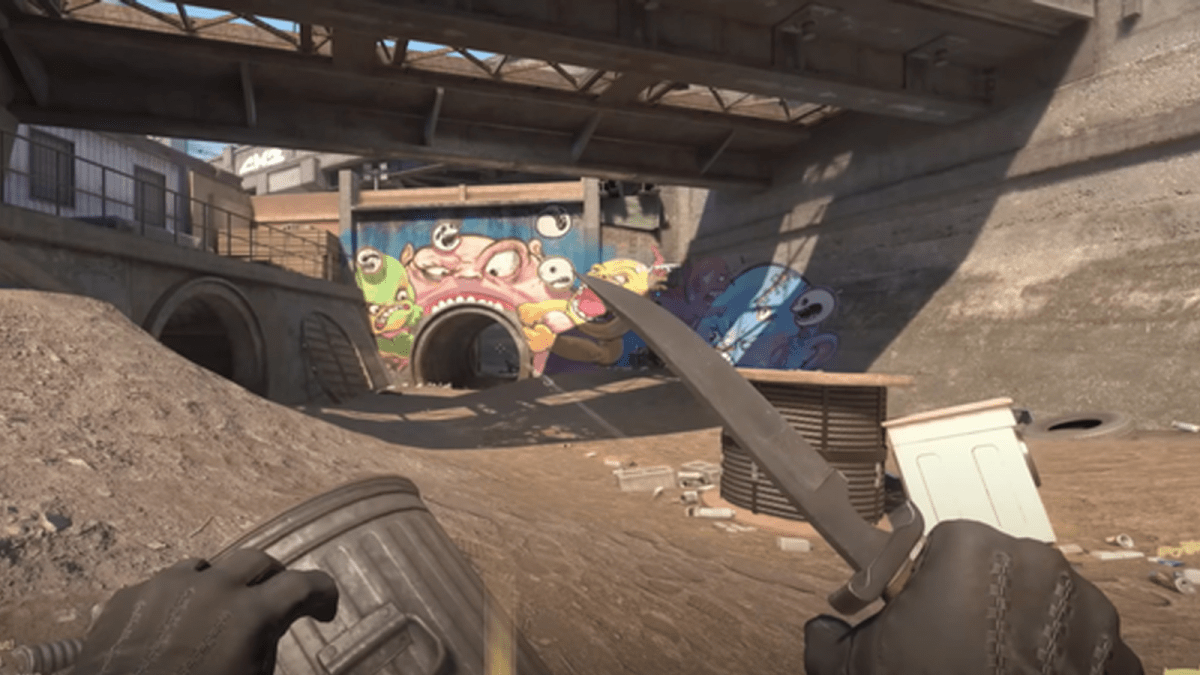





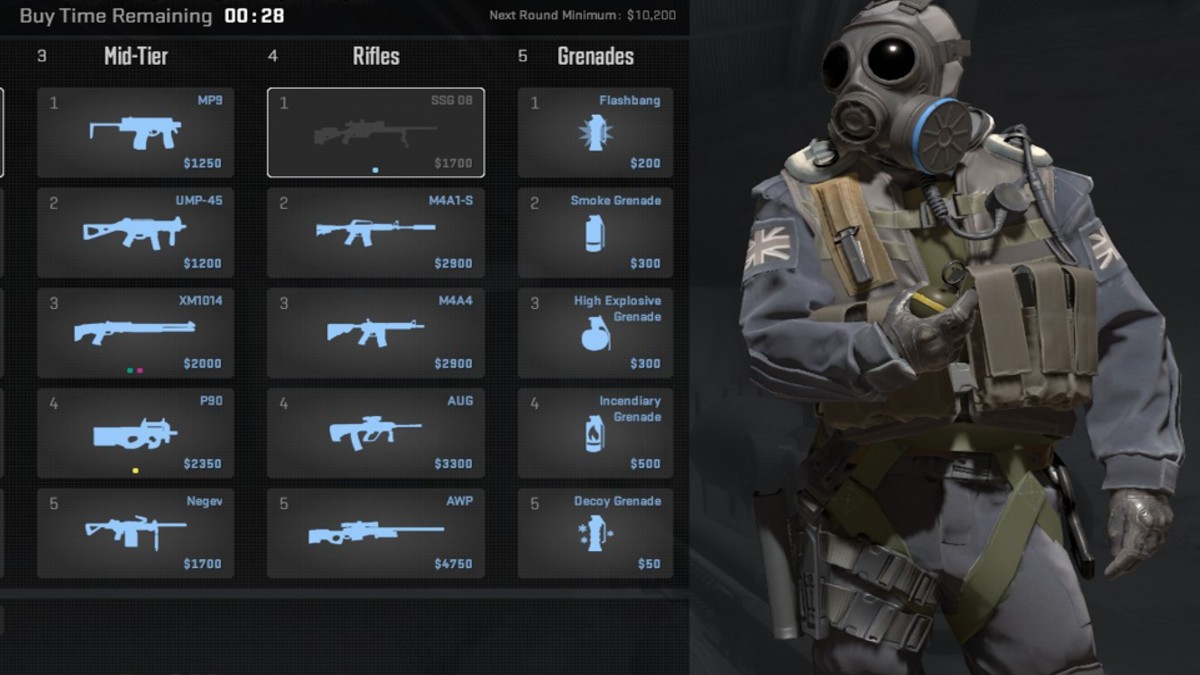
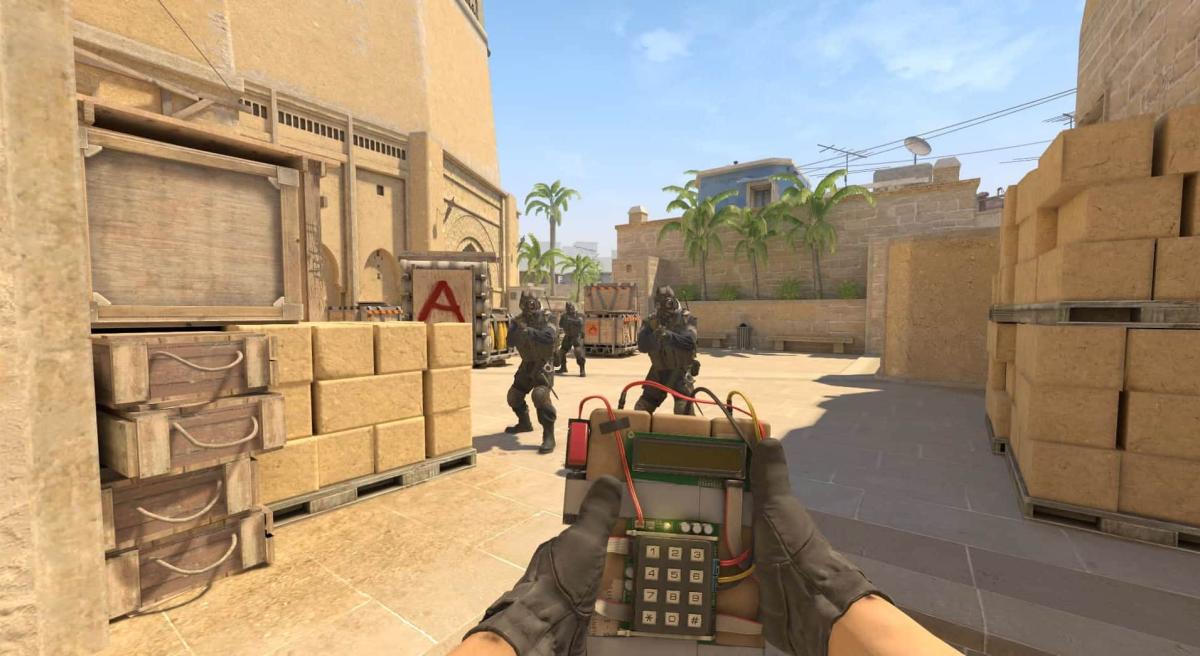

Published: Sep 27, 2023 07:37 pm