Changing your FOV in any game is an important step to take, and CS2 is no exception.
The last thing you want is your AK47 blocking your view because you haven’t set up your view model properly. Changing these settings might take time, but once you get it right, you’ll be winning more clutches in no time.
If you’re looking to make CS2 your own experience, changing your FOV is integral. In CS:GO and CS2, my FOV placed my weapon far down, in the bottom left of my screen—giving me plenty of room to see anyone.
Why is FOV important in CS2?
Your gun is bulky and can easily get in the way of enemies in CS2. This is why positioning your weapons in a precise place is an important step.
This setting is dependent on you, and your personal preference. I’ve played with teammates who prefer their guns to sit in the very middle of their screen, which is bizarre to me. That said, I believe Counter-Strike to be a game that relies heavily on feel. If you’re feeling your movement and your aim, you’ll be tapping heads all day long and winning rounds in the process.
While it may be a tactical experience, at the end of the day, the CS2 player who has the most kills usually wins the match for their team. This is why getting things like FOV and sensitivity in order is incredibly important.
How to change your FOV in CS2
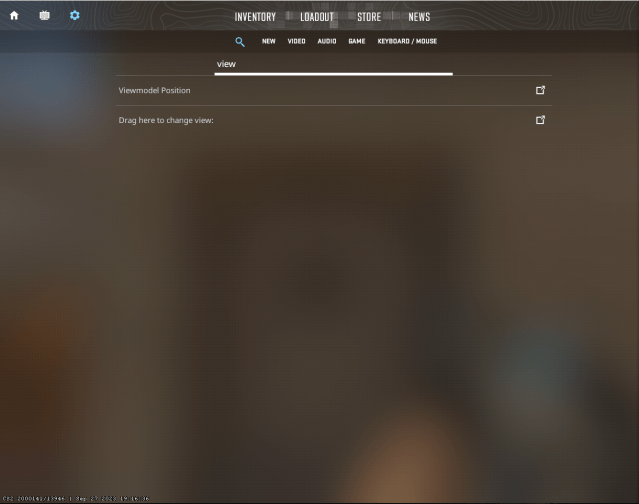
To change your FOV in CS2, head to settings. Then click the magnifying glass next to “New” and type in “View model”. This will take you to where the setting is located. You can find it in “Game” settings under “Item” if you don’t want to search.
Finding a certain setting is easy with the magnifying glass. Make sure to use it as it will save you time.
CS2 gives you three options to choose from:
Desktop FOV
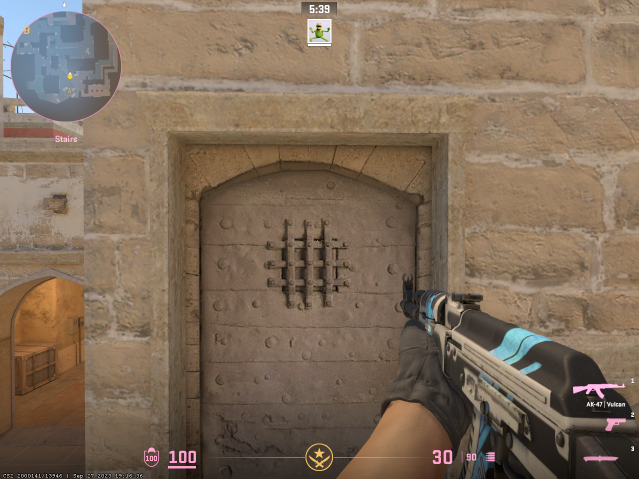
Desktop places your weapon further into the distance. Your weapon will be closer to the center of your screen but looks like your arms are stretched out, and longer than the other presets. This is the default for CS2.
Classic FOV
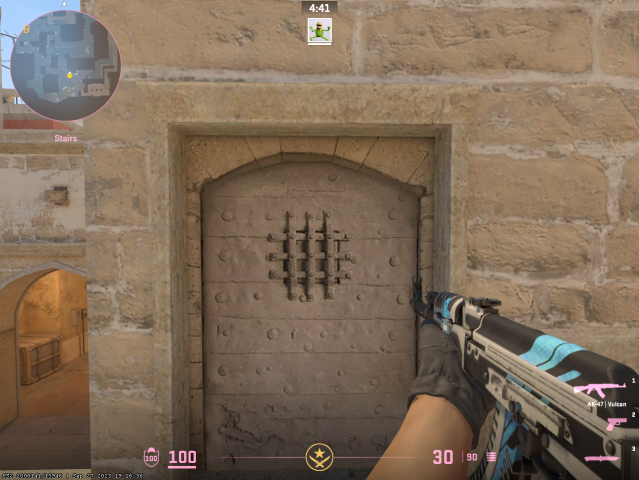
The Classic preset will push your weapon further into the corner of your screen. It won’t be as high up as the Desktop or Couch settings, giving you plenty of room to keep your eyes focused on the center of your screen.
Couch FOV
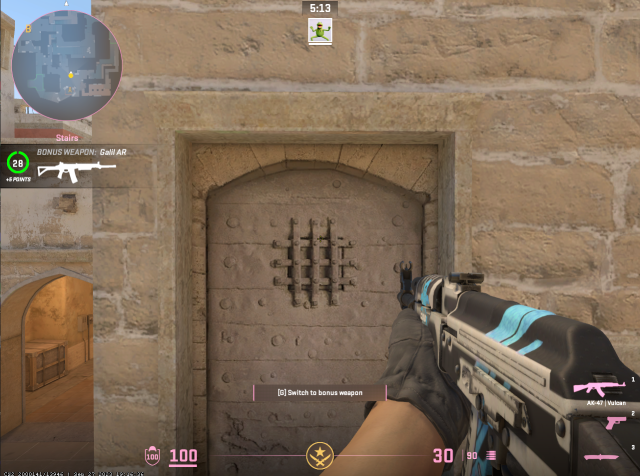
Couch moves your weapon further into the center of your screen and also brings it up more. It feels like the weapon is on your chin, but gives you more room to spot someone on the other side of your weapon.
How to change your FOV via the console in CS2
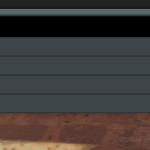

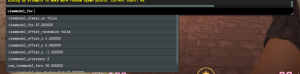
Hacking into the mainframe to change your FOV is simple. Press “~” or whatever your console is bound to and type in “viewmodel_fov 54”. This will give you the lowest possible spot where your gun can sit on your screen.
“Viewmodel_fov 54” is the lowest, and “viewmodel_fov 68” is the highest. Changing your FOV to any number in between will move your weapon.
To change how high and how far into the middle your weapon sits on your screen, type in “viewmodel_offset_x”, “viewmodel_offset_y”, and “viewmodel_offset_z”. Change these bit by bit to understand how they impact your FOV.
When changing your FOV by console, remember what the number was before changing it. Otherwise, you might forget where it was before, and it could look and feel awful.
Console commands to change the viewmodel in CS2, summarized
There aren’t too many viewmodel and FOV commands to remember in CS2. But, it’s far easier to have them written out.
This is all you need to know:
- viewmodel_fov “?”
- viewmodel_offset_x
- viewmodel_offset_y
- viewmodel_offset_z
Instead of using the question mark, use numbers. Also use numbers after the X, Y, and Z to find the position that best suits you.
This might seem daunting to do at first, but as soon as you change it a few times, you’ll be able to do it on a whim. It’s easy to change FOV in CS2, just practice.








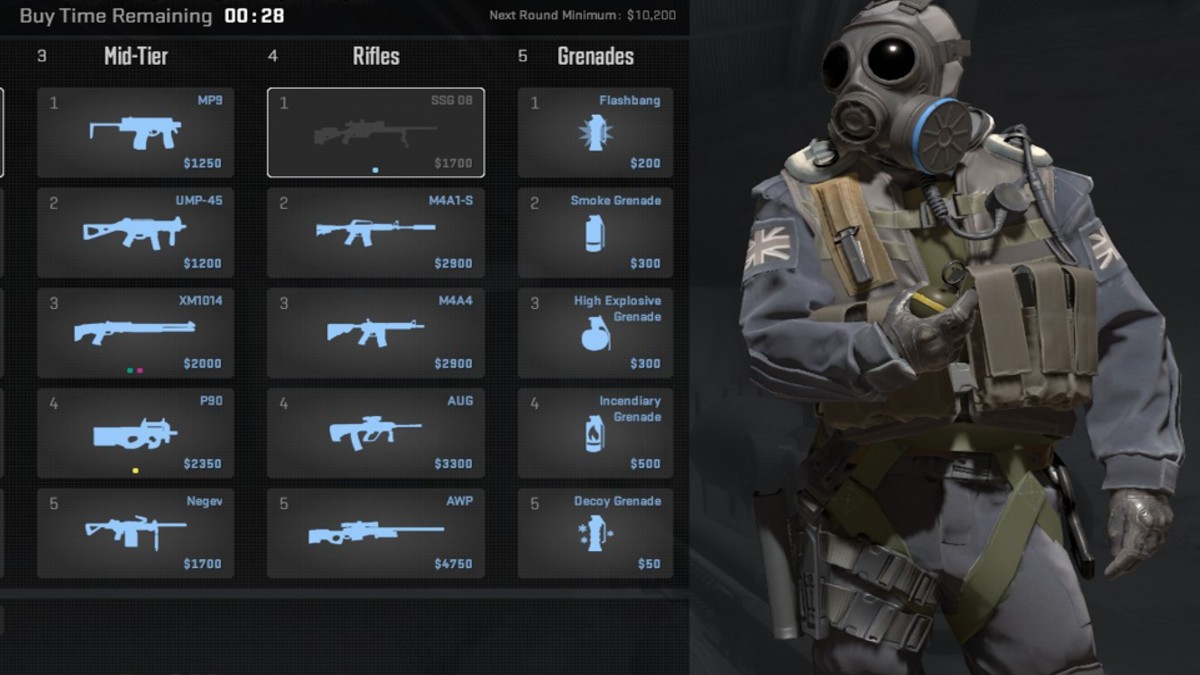
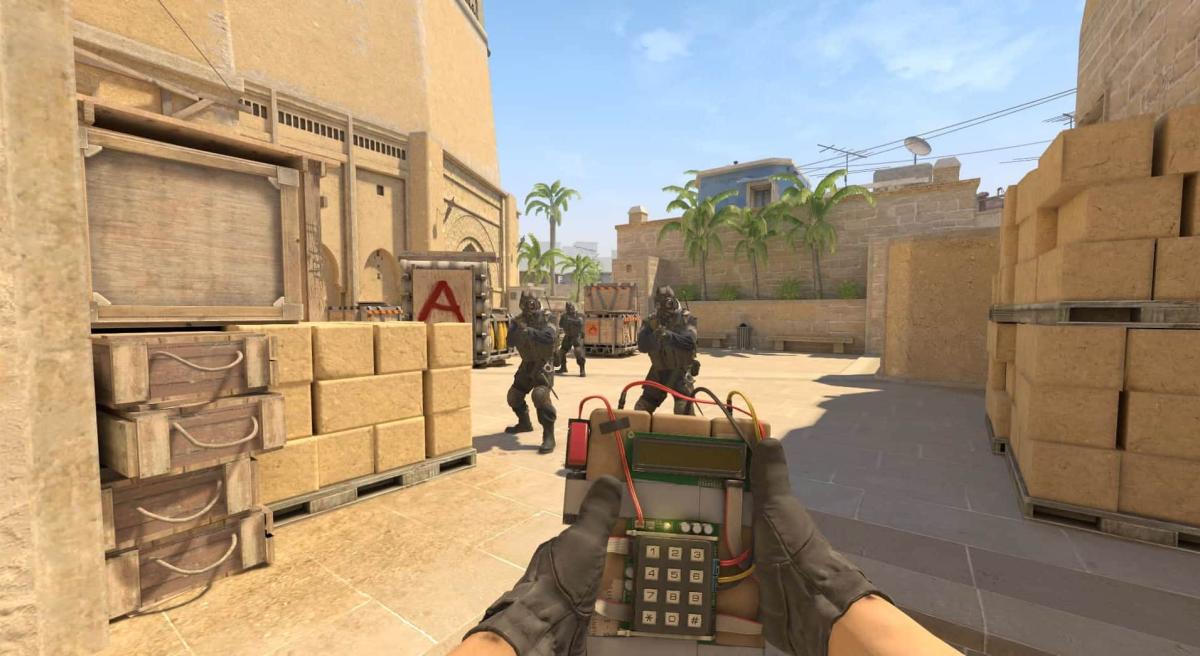

Published: Sep 28, 2023 01:43 am