Call of Duty: Modern Warfare 3 (MW3) players usually spend a lot of time in Zombies mode, like I do myself. But not everyone is having an easy time enjoying Zombies, as several players are reporting crashes that are seemingly happening at random.
To prevent MW3 Zombies from crashing at pivotal moments, like in the middle of a tense fight or just after you’ve acquired the ray gun, I have a few solutions that may help.
How to fix and prevent crashes for MW3 Zombies
The process for fixing crashes in Zombies is the same as for fixing other crashing problems in MW3. Activision may eventually look into why the Zombies mode appears to be crashing much more than other parts of the game.
I have crashed out of the game several times with schematics and acquisitions in my rucksack, and it can be extremely frustrating. A message pops up saying “your profile was signed out” and all the items you’ve collected in that specific run get removed.
I’ve noticed that this happens when other players try to farm zombies at exfil points and use killstreaks like Sentry Guns. You’ll see several players trying this trick to farm XP by taking on hordes of zombies at the exfil, and it’s one of the primary reasons why the game crashes.
Verify game files
If you’re playing on PC, the first fix that could potentially solve the crashing problem is to verify your game files. From what I’ve seen so far, looks as though the crashes in Zombies are happening more often on PC than console. Verifying your game files is an excellent way to ensure there isn’t anything on your backend responsible for the crashes.
To verify your game files, follow the steps below depending on your launcher:
Battle.net:
- Navigate to CoD MW3 on the game bar and visit the game page.
- Click the cogwheel next to the Play button.
- Select “Scan and Repair” and wait for it to complete the process.
- Boot up MW3 zombies mode again.
Steam:
- Open Steam and find MW3, then right-click the game and select “Properties.”
- Navigate to the “Installed files” section.
- Select “Verify integrity of game files,” then boot up MW3 again.
Update your graphics drivers

Another common fix for crashing issues is to update your graphics drivers, which you can usually do using your dedicated desktop graphics app.
For example, I need to use the GeForce Experience NVIDIA app to update mine, but the process isn’t too difficult. Simply make your way to the “Drivers” section and select “Check for Updates.” Install any updates needed and try to play Zombies again.
Update Windows
Ensure your operating system is up to date. To do this, go to your PC settings and navigate to “Windows update settings”. From there, make sure you have the latest updated version of Windows installed.
Some simple in-game solutions involve checking ping, resolving internet connection issues, and clearing all background apps that can reduce speed. Generally, I cancel the matchmaking queue if the ping is above 100. Another trick is to use Operators with no gear to get into a match. Only farm things that won’t affect your playthrough if lost. In case you find a schematic or an exceptionally rare acquisition, head for the exfil immediately to protect your progress.
Now that you know some of the fixes that could stop Zombies from crashing, I’ll let you put them to the test—best of luck on your next Zombies playthrough!




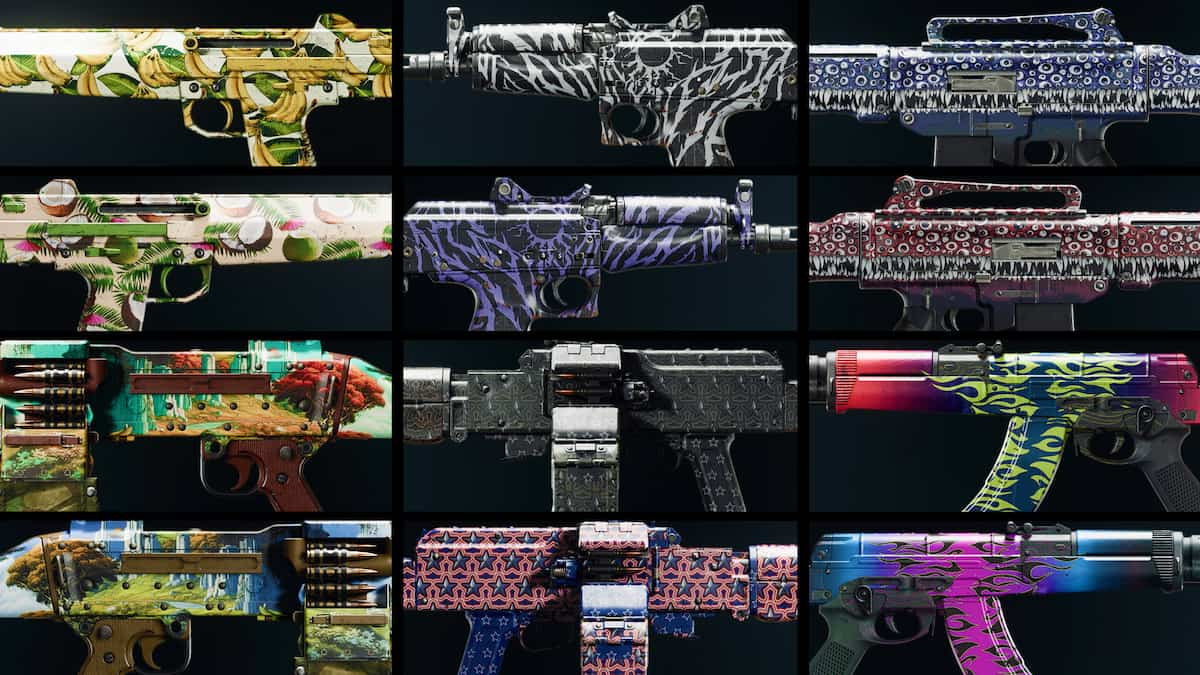








Published: Nov 19, 2023 03:17 pm