Call of Duty Black Ops 6 is finally out, shaking everything up in the popular FPS series with unique new features like omnimovement—but many are wondering whether these features make more of an impact on their platforms, particularly on PC.
Omnimovement lets you slide, sprint, and dive in any direction, but to ensure your movement game is on point, you must get stable and high FPS in Black Ops 6 to avoid stuttering. With that in mind, here are the best Black Ops 6 PC graphics settings to get the maximum frames in your game.
Best Black Ops 6 PC graphics settings
Black Ops 6 is on the same game engine as Modern Warfare 3, so there really isn’t much of a difference and you can run the same settings if you’re hopping into the new CoD from the previous one.
Display
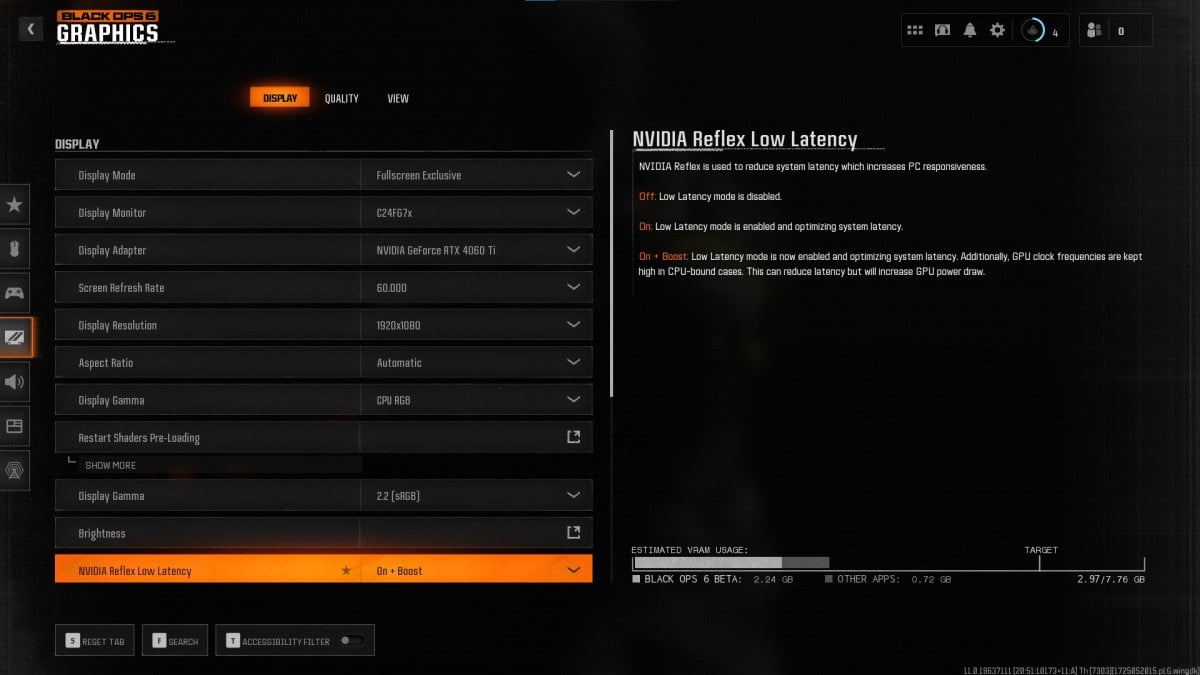
To increase your Black Ops 6 brightness, use your monitor’s settings instead of the in-game settings, as it makes your screen look washed out with any value over 55. Additionally, you can limit your frame rate limit to your monitor’s maximum refresh rate.
With these PC graphics settings in Black Ops 6, we get over 140 FPS consistently (on NVIDIA’s 4060 Ti).
- Display Mode: Fullscreen Exclusive
- Display Monitor: Primary monitor
- Screen Refresh Rate: Max refresh supported by your monitor
- Display Resolution: Max resolution supported by your monitor
- Aspect Ratio: Automatic
- Display Gamma: CPU RGB
- Brightness: 50 percent
- NVIDIA Reflect Low Latency: On + Boost
- Eco Mode Preset: Efficiency
- V-Sync (Gameplay): Off
- V-Sync (Menus): 25 percent
- Custom Frame Rate Limit: Custom
- Gameplay Custom Frame Rate Limit: 200
- Menu Custom Frame Rate Limit: 30
- Out of Focus Custom Frame Rate Limit: 30
- Menu Render Resolution: Optimal
- Pause Game Rendering: Off
- Focused Mode: Zero
For example, if you use a 120Hz monitor, set the frame rate limit to 120. We’re running a higher limit because our graphics card can handle the added stress and maintain amazing temperatures simultaneously.
Quality
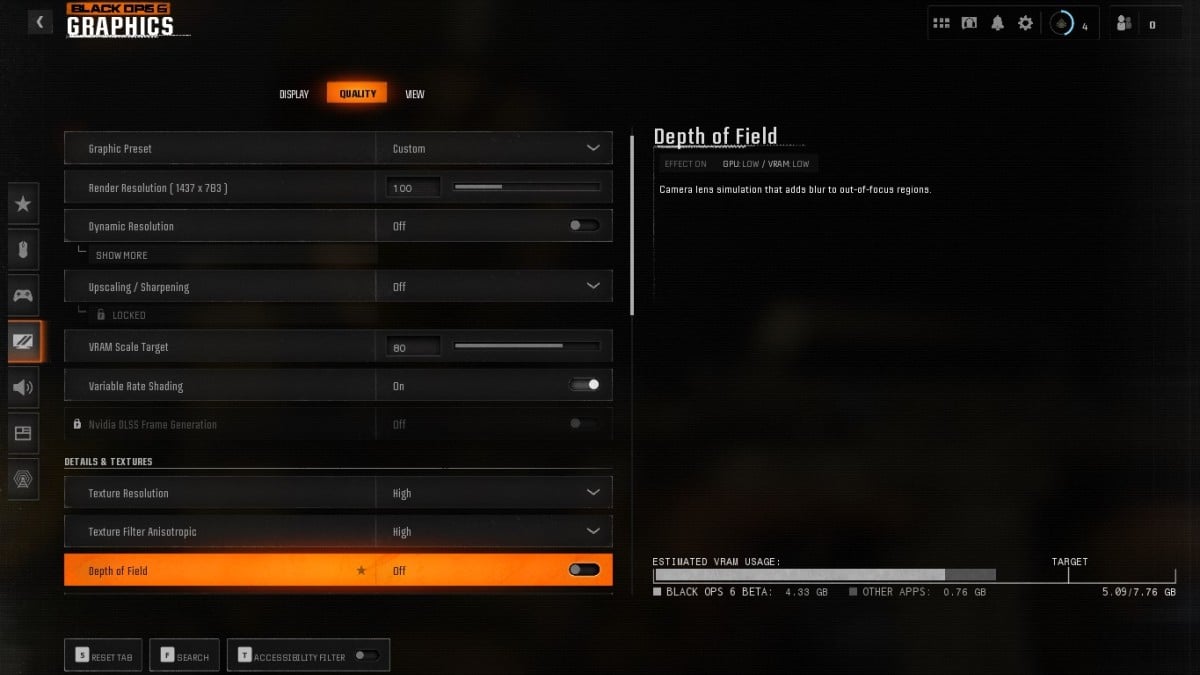
The quality settings determine your frames in Black Ops 6. We’ll start by setting the Graphic Preset to Minimum, which later turns to Custom automatically as we tweak some other quality settings. The Texture settings have a negligible effect on your frames, so we strongly recommend bumping them up for visibly better graphics.
- Graphic Preset: Custom
- Render Resolution: 100
- Dynamic Resolution: Off
- Upscaling / Sharpening: Off
- VRAM Scale Target: 80
- Variable Rate Shading: On
- Texture Resolution: High
- Texture Filter Anisotropic: High
- Depth of Field: Off
- Nearby Level of Detail: Low
- Particle Resolution: Very Low
- Bullet Impacts: Off
- Persistent Effects: On
- Shader Quality: Low
- On-Demand Texture Streaming: Minimal
- Local Texture Streaming Quality: Low
- Shadow Quality: Very Low
- Screen Space Shadows: Off
- Screen Space Ambient Lighting: Off
- Screen Space Reflections: Off
- Static Reflection Quality: Low
- Tessellation: Off
- Volumetric Quality: Low
- Deferred Physics Quality: Off
- Weather Grid Volumes: Off
- Water Quality: Off
View
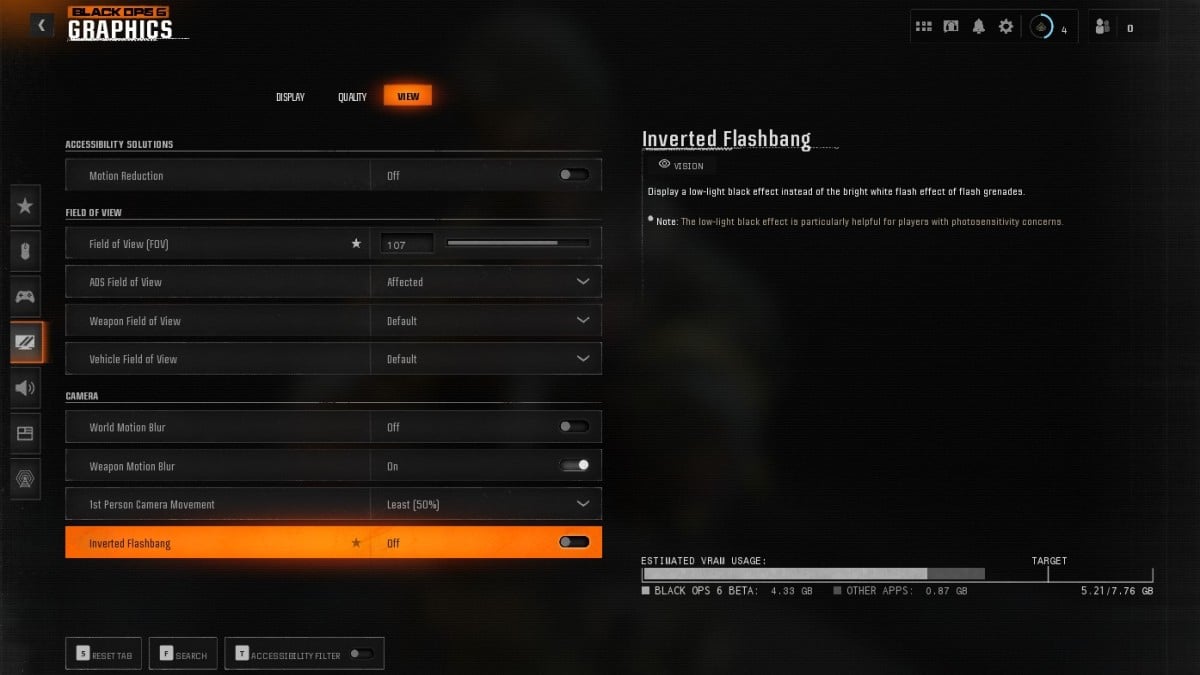
Like any other shooter, field of view in Black Ops 6 is down to your preference. We like to set ours anywhere between 105 and 110, as it doesn’t stress the PC too much and isn’t too low for us to miss any opponent sneaking toward our sides.
- Motion Reduction: Off
- Field of View (FOV): Preference
- ADS Field of View: Affected
- Weapon Field of View: Default
- Vehicle Field of View: Default
- World Motion Blur: Off
- Weapon Motion Blur: On
- 1st Person Camera Movement: Least (50 percent)
- Inverted Flashbang: Off
While your game might not look the prettiest with these PC graphics settings for Black Ops 6, it’ll get you impressive frames while maintaining low CPU and GPU temperatures. We didn’t drop below 130 frames, even during intense gunfights at close range.
With Black Ops 6 officially released, you might be looking for the best loadouts for popular weapons like the XM4, C9, AMES 85, and the once-overpowered Jackal PDW. And if you’ve purchased the Vault Edition, don’t forget to claim every bonus that comes with it.

