Lords of the Fallen is a very demanding game, which means players might experience some trouble with performance. Sometimes, though, it can be more a matter of settings rather than hardware.
If you have some trouble running the game or launching it, the first thing you should do if you’re on PC is to check your specifications and see if they matched either the minimum or recommended specs for the game.
If your specifications should be enough but you’re still struggling, here are some tips on how to improve performance, whatever platform you’re on.
How to improve Performance on PS5 for Lords of the Fallen

You have a couple ways of enhancing the game’s performance on PlayStation 5.
Choosing Performance mode
You have two different options on how to run the game: Performance or Resolution mode. With Performance mode, you’ll get settings adjusted to get higher frame rates and a smoother experience overall. Resolution mode, on the other hand, will give you higher graphic quality, but a less smooth game.
To change the mode, here are the steps to follow:
- Head to Saved Data and Game/App Settings
- Choose the Game Presets tab
- Choose Performance Mode
Activate Variable refresh rate
You have another option to tweak refresh rate for a smoother game experience. With a Variable refresh rate, your system will automatically adjust while you play for better performance. Here is how to activate the option:
- Head to the Screen and Video menu
- Choose the Video Output tab
- Check the VRR option to activate it
How to improve Performance on PC for Lords of the Fallen
Install the game on your fastest drive
LotF is a very demanding game. For this reason, it’s recommended to install the game on your fastest drive. If it features insufficient speed, you’ll receive a prompt when entering the game’s main menu.
It’ll notify you that the game might be slow to load because of this. If that’s the case, you might experience stuttering shortly after launching the game, so you’ll want to lower graphic settings a little to mitigate that issue.
Tweak graphics settings
Here is an example of graphics settings you can use for a medium PC.
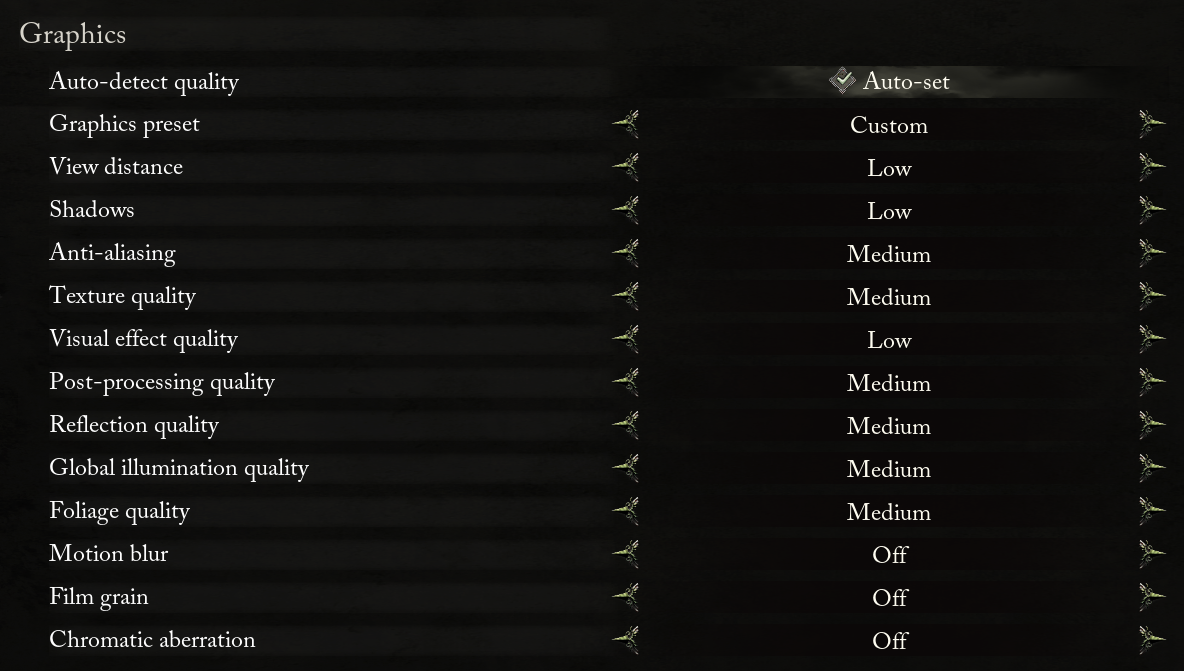
Turning off Motion Blur, Film grain, and Chromatic aberration is one of the simplest ways to get better performance in LotF.
You can also tweak the other graphics settings to see whether it changes your performance, but the Auto-set option is supposed to set the best options for your specifications.
Close unnecessary tasks
If you’re still struggling, you can also check how your PC is performing by opening the Task Manager and seeing how much percentage of its resources are allocated to the game compared to your other tasks. You can end tasks you don’t really need to run so you get more resources for the game, too.













Published: Oct 13, 2023 04:40 pm