PAYDAY 3 won’t be a game for low-spec PCs and Laptops. Starbreeze’s heist co-op game isn’t playing around when it comes to the hardware necessary to play the game with a smooth performance.
The third installment of the PAYDAY franchise brings the Payday crew out of retirement to new heists in Washington D.C. You’ll need to use your brain and plan to succeed in the new challenges.
PAYDAY 3 system requirements for PC and laptop
PC hardware varies a lot, but there are some specs that are more important than others when it comes to game requirements. RAM, GPU, and display memory (VRAM) are the ones that will impact the most in a game’s performance.
For PAYDAY 3 to run smoothly, you’ll need at least 16GB of RAM—which will make any 4GB RAM low-spec PC cry—and that’s just to play with the minimum requirements plus the 4GB of display memory. If you have a medium-spec 8GB RAM PC or laptop, you’ll still face poor performance when playing, unfortunately.
Related: How to sign up for the PAYDAY 3 closed beta
You can always try to run the game with every option in the lowest setting, but if you don’t meet the minimum requirements, you can expect crashes and serious graphics and performance issues that may make the game unplayable.
Recommended system requirements for PAYDAY 3
- Operating System: Windows 10 64-bit or higher
- CPU: Intel Core i7-9700K
- RAM: 16GB
- GPU: Nvidia GTX 1080
- VRAM: 8GB
Minimum system requirements for PAYDAY 3
- Operating System: Windows 10 64-bit or higher
- CPU: Intel Core i5-9400F
- RAM: 16 GB
- GPU: Nvidia GTX 1650
- VRAM: 4GB
How to find your PC and Laptop’s specifications
You can use the Direct X Diagnostic Tool if you are not sure what are your PC or laptop’s specs or if just forgot. It’s an easy process and you’ll have all the information you need to know if you can run PAYDAY 3.
Here’s the step by step-by-step on how to check what are your PC specs:
- Press Win + R.
- Type dxdiag and hit Enter.
- Click on yes if a window talking about the PC information pops up.
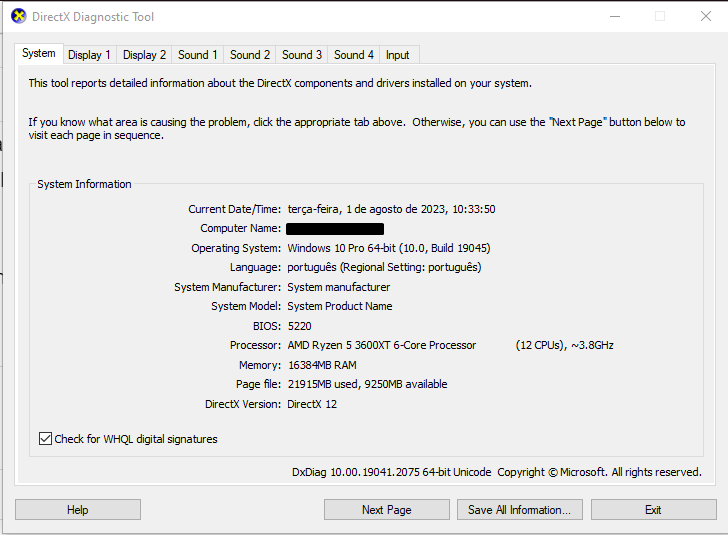
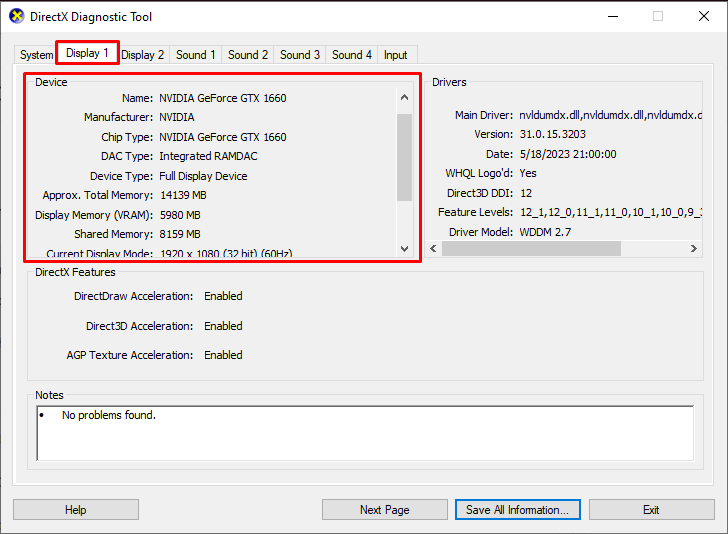
Most PC and laptop specs will be on the System tab, but you’ll need to go to the Display tab to see your GPU and VRAM specs information.

