In Minecraft Legends, players can experience the game however they want, whether solo or with friends. But when an online connection comes into play in some games, there can be some hiccups with lag. Solo players shouldn’t have too much of an issue with lag, but Minecraft Legends is meant to be played with others, meaning lag could play a factor in your (and your friends’) enjoyment of the game.
There’s nothing special about Minecraft Legends when it comes to reducing lag. The issue plagues all online games at some point in its lifetime, but finding the reason for it can indicate to players whether or not they can fix it themselves, or if it is a server issue that they need to wait out.
Here is how Minecraft Legends players can combat lag issues if they come across them.
How to reduce lag in multiplayer in Minecraft Legends
If you’re struggling with lag in Minecraft Legends multiplayer, the first place you will want to look is to your internet connection. If your internet provider is having issues, your connection is weak, or your network isn’t fast enough, you may have issues with lag in Minecraft Legends.
One of the first steps is to see if you’re having a network issue. Sites like speedtest.net will identify if you’re having problems, and if the results show suboptimal results, you might want to try rebooting your router to reset your connection. If it makes a difference, it could have been that your network was the issue, and you should be able to continue playing with less lag. If the results persist and the speed test doesn’t improve after a reboot, players should contact their internet providers for help.
Wifi signal strength might also play a role in Minecraft Legends lag. The optimal connection for online games of all types is an ethernet connection. A physical wire going from the router to the computer will give the best internet connection and reduce lag. If a physically run wire isn’t possible, try a network extender placed in the same room.
How to reduce frame rate issues in Minecraft Legends
Sometimes, players confuse lag with frame rate issues. Lag occurs when a user’s internet is weak or slow. Frame rate issues occur when the game’s system requirements exceed the hardware limitations of their computer. These issues are easy to fix and require players to fiddle with the in-game settings. Although the game might not look the best it can, lowering settings will fix stuttering issues and will enable players to enjoy the game with minimal visual hiccups. Minecraft Legends doesn’t have overly complicated options, but knowing which options to change can help with visual stuttering.
For solo players, turning Vsync off, turning the field of view down, and putting the rendering detail level to low should be enough to run the game smoothly. Having less to render on the screen will reduce the load on your computer or console and hopefully alleviate some of the issues. The same goes for reducing the visual quality of the game, which puts less strain on the hardware.
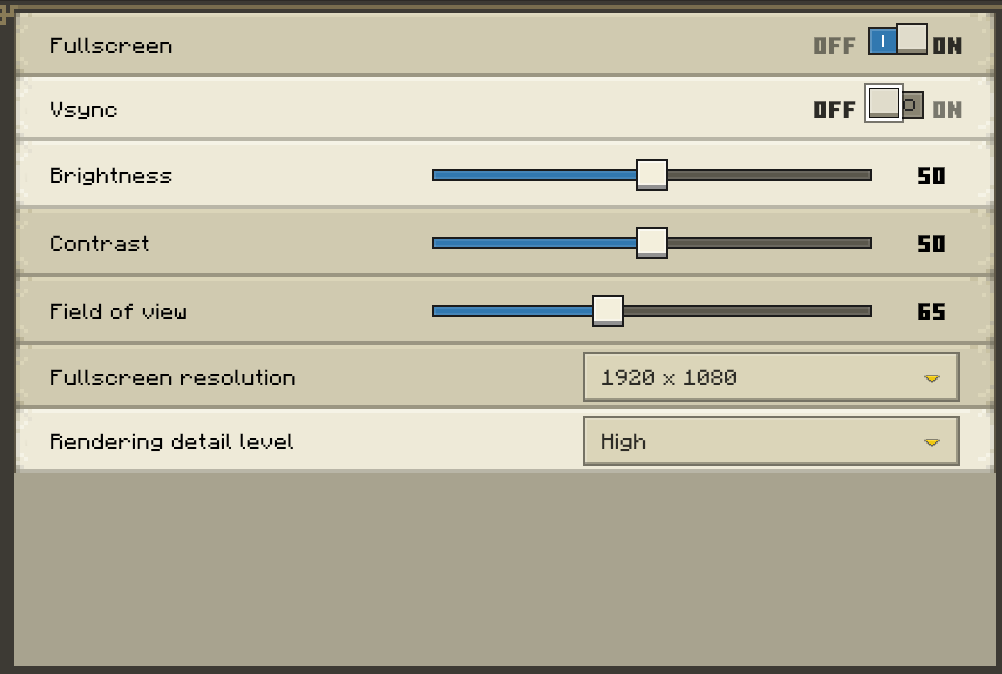
If all of that fails, or the game isn’t working at all, check downdetector.com and see if any other players are having the same issue. In that case, the most players can do is wait until servers come back up and the game is playable again.




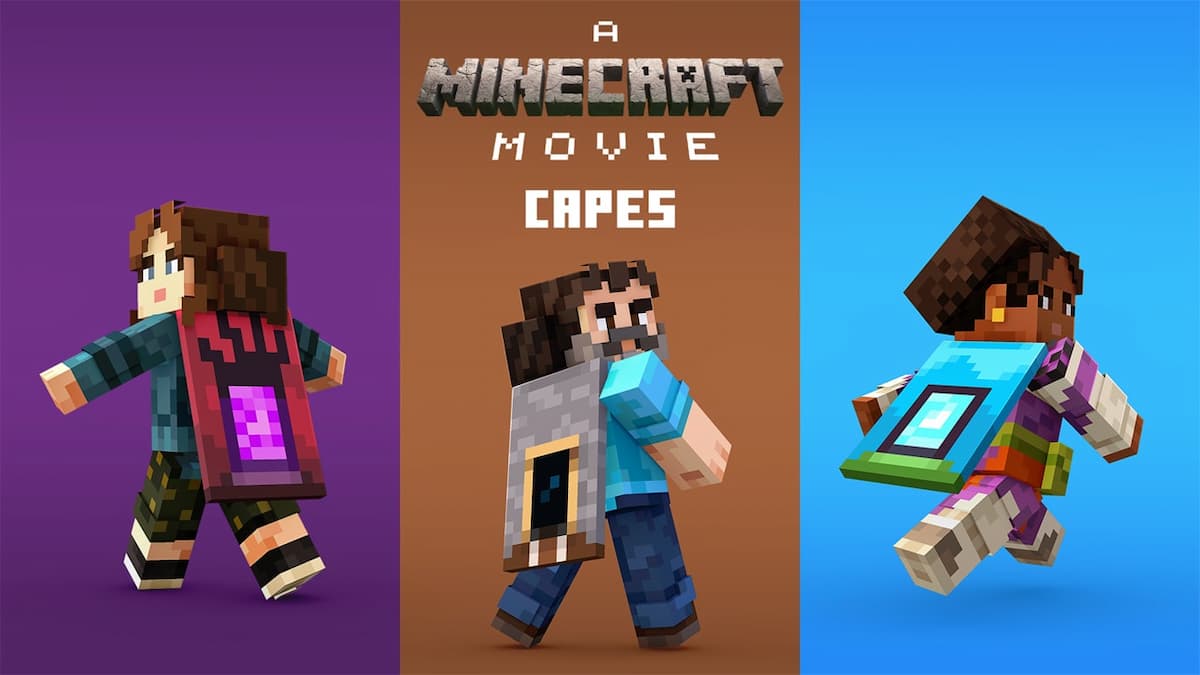
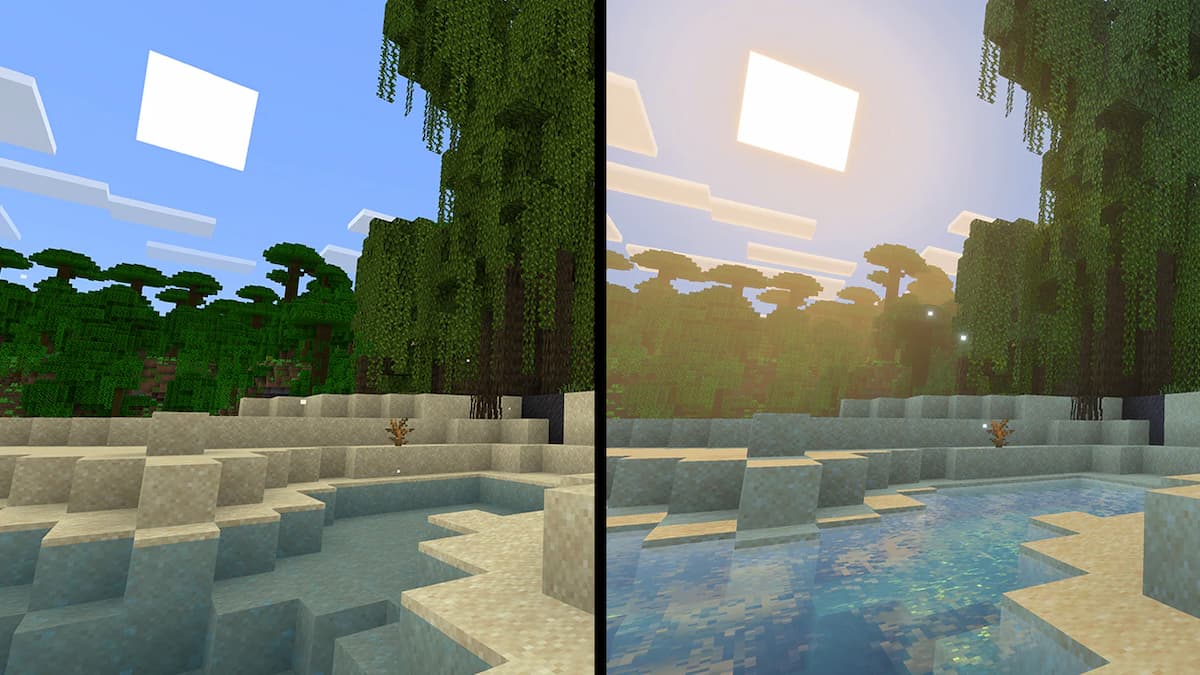


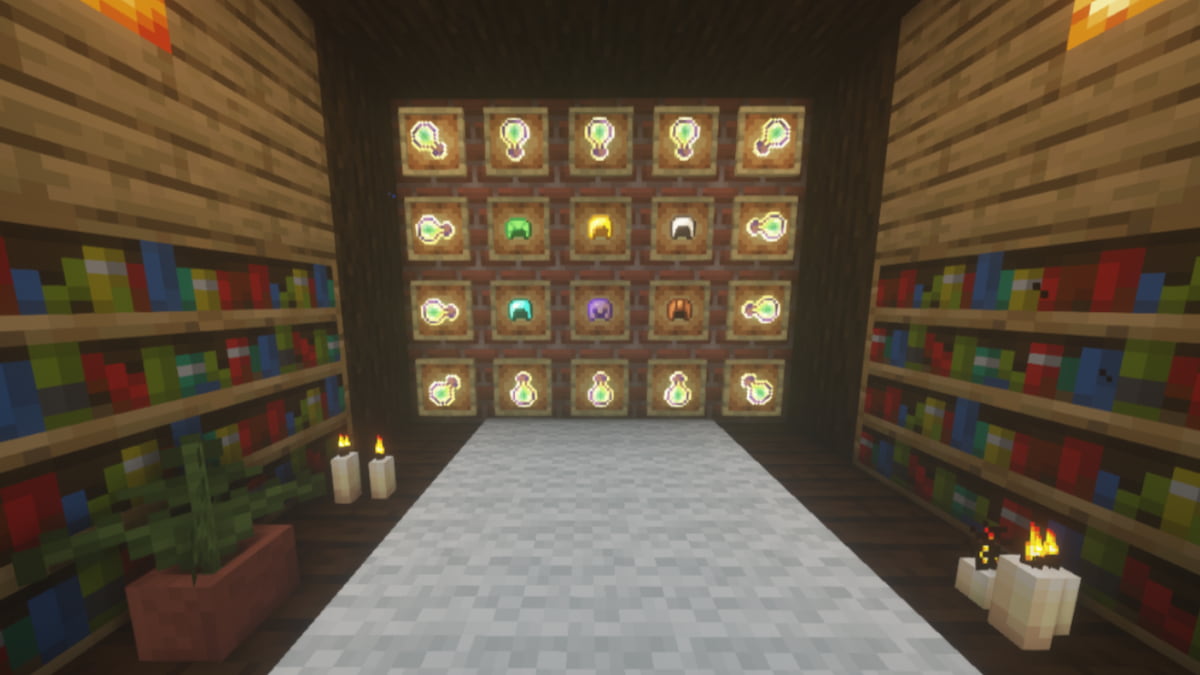

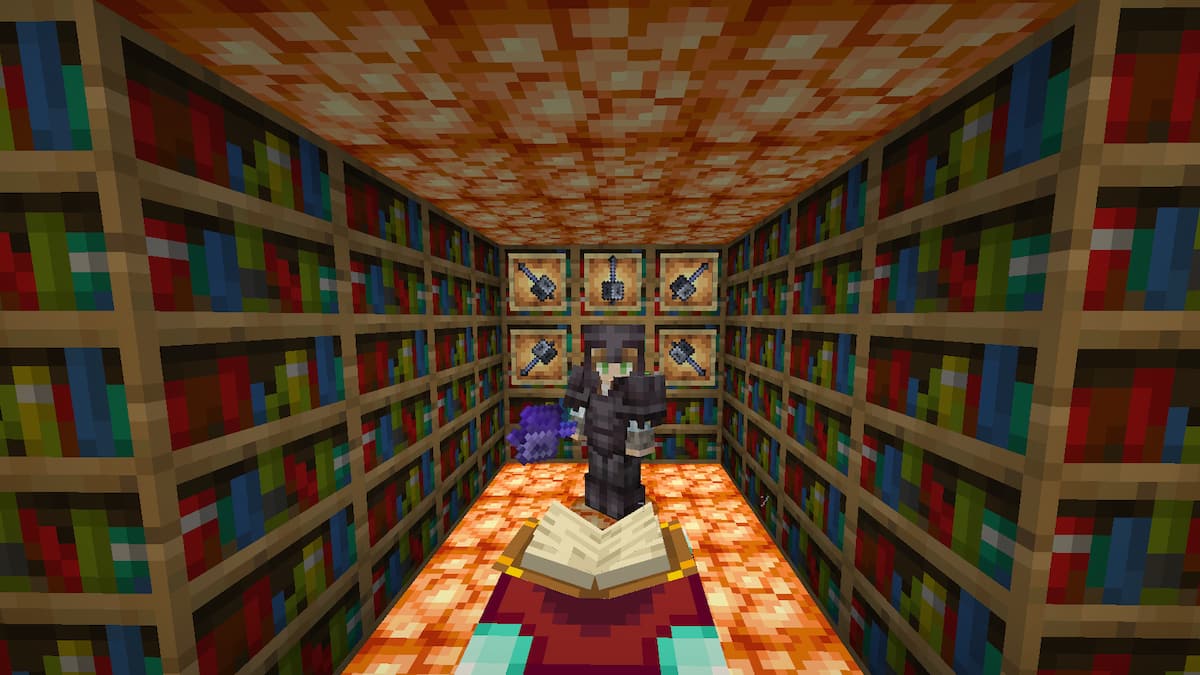

Published: Apr 18, 2023 09:56 am