The Splatoon 3 demo has finally been released and players are logging in ahead of Splatfest to practice their skills. However, there’s one feature players will either love or hate, and that’s the motion controls that move the screen. While it can help with aiming, it can also be an annoyance if you’re frequently moving.
Here’s how you can toggle the motion controls in Splatoon 3.
How to turn off motion control in Splatoon 3
First, you’ll need to press ‘X’ to open the menu and then ‘R’ to scroll tabs until you’re in the options menu. In the TV/Tabletop Mode settings, you can adjust the sensitivity of the motion control sensitivity. You can turn the motion control setting off by selecting the Motion Controls option and toggling it off.
If you don’t ever want to use motion control, then you’ll likely want to go into the TV/Tabletop Mode and Handheld Mode settings to turn it off. Better to be safe than forget and join a match with it still enabled.
While players can’t practice yet, they’ll have plenty of time on Aug. 27 to test out and see whether they like Motion Control on or off.
Motion controls can be frustrating when you’re first encountering them, but they could be something that helps your game later on. If you’re holding the Switch in handheld mode, then the screen can work as a viewfinder, allowing you to search around you without using the joystick. But some users just won’t find this enjoyable, no matter how hard they try.
Splatfest kicks off on Aug. 27, with the full game releasing on Sep. 9.


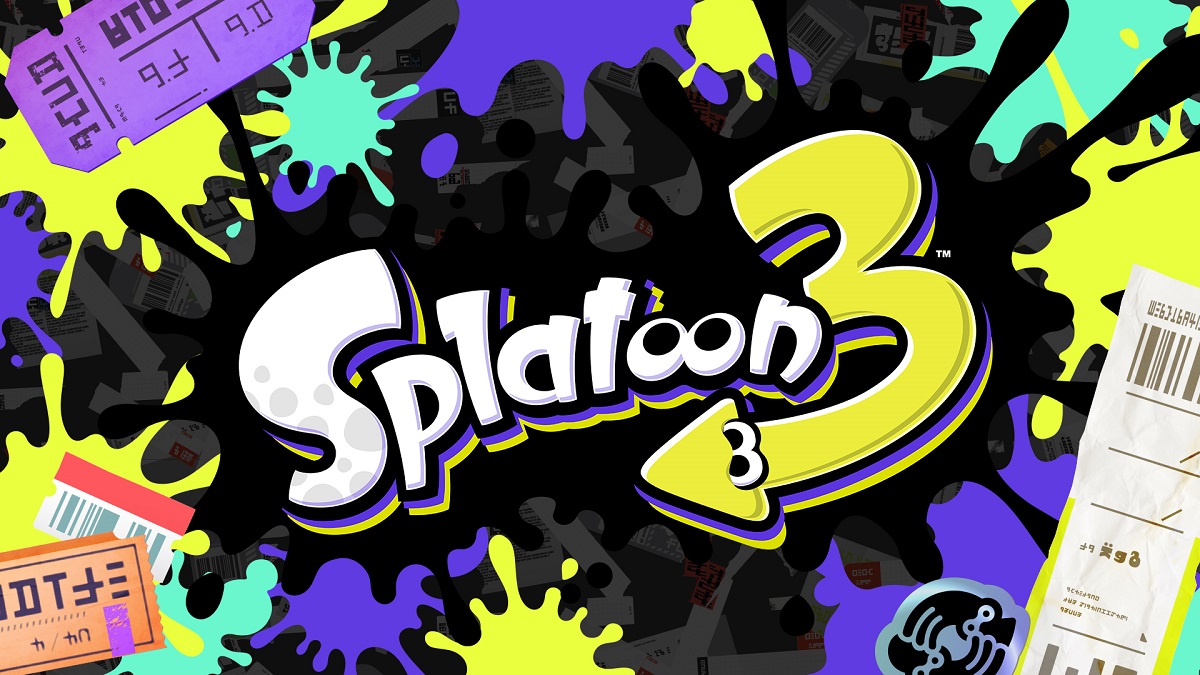



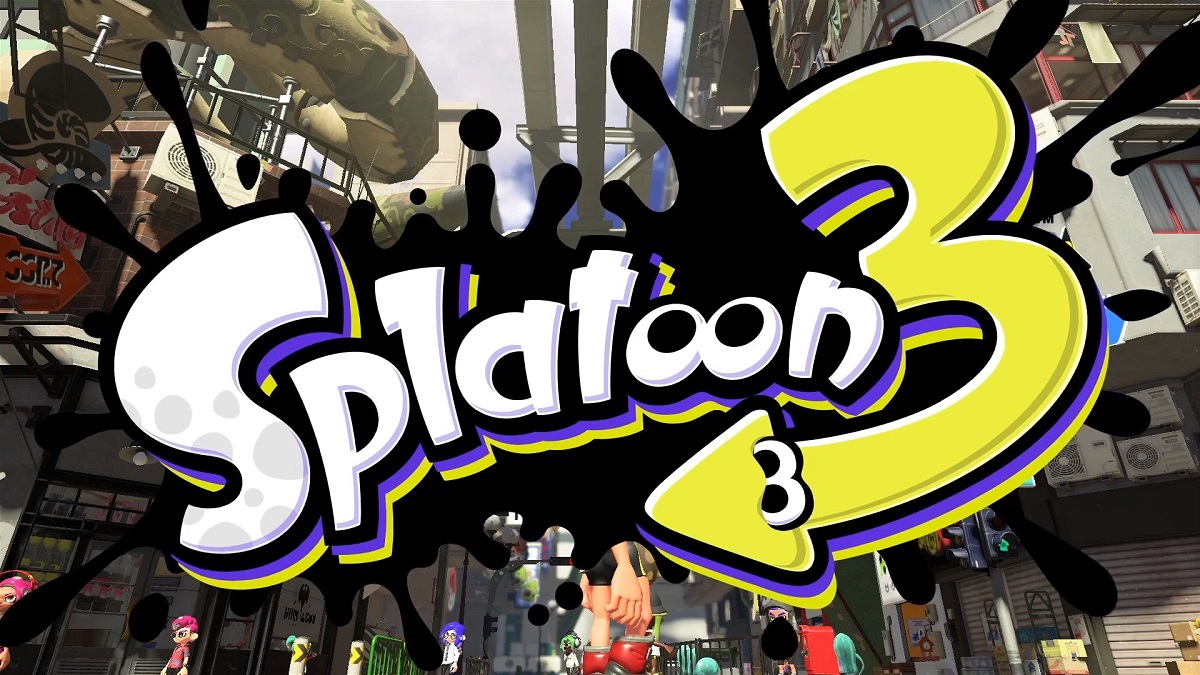



Published: Aug 25, 2022 06:59 pm