Tower of Fantasy is a global phenomenon already, with fans all over the world taking a shine to the game. With such a massive global fanbase, it is only natural that there would be some language barriers for players from different regions of the world. Thankfully, the game has come equipped with various languages that players can choose from based on whatever they are most comfortable with.
With a variety of languages other than English, such as Japanese, French, and Spanish amongst others, this is how you can seamlessly switch between them.
How to change the text and voice language in Tower of Fantasy
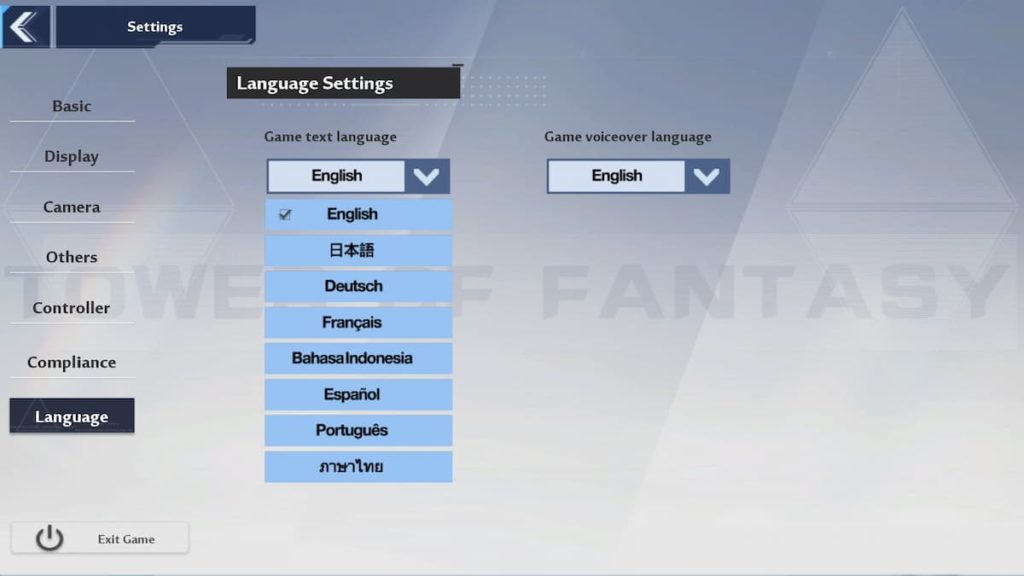
There are a few simple steps to follow in order to change the language in which the game is presented.
- Step one: Startup Tower of Fantasy on your preferred device and log in to the game.
- Step two: Navigate to the top-right corner of the screen and open the Menu.
- Step three: Find the “Settings” option and interact with it.
- Step four: Navigate down to the “Language” tab and you will notice two options, one to change the game’s text language and the other to change the game’s voiceover language.
- Step five: Select any preferred language from either option or both, as it suits your preference.
These settings are not permanent and can be changed whenever you choose. The option is available anytime from the Settings menu and each language setting comes with different choices. The voiceover language settings only have two options at the moment, English and Japanese, while the text language settings have eight different options.
Apart from this, the language option can also be changed from the main menu from the launcher itself. Simply click on the three horizontal lines next to your name and click on “General” settings. This will allow you to change the language before you even start up the game if you prefer to do so.











Published: Aug 11, 2022 07:16 am