If you’re struggling to maintain 60 FPS in Escape from Tarkov, there are ways to boost performance. Lowering a few graphical settings can help, but you might not want to sacrifice more fidelity than you need to.
Here are the best settings to do that in Escape from Tarkov.
Best Escape from Tarkov Graphics settings
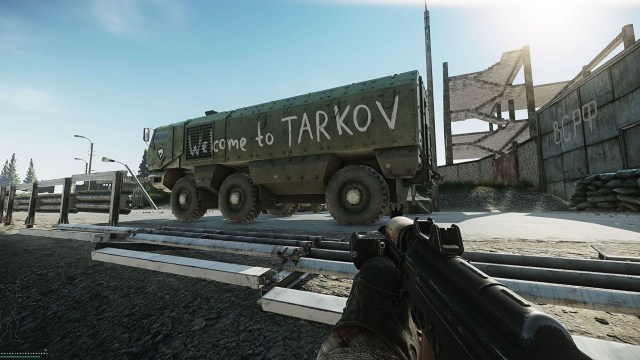
To find the Escape from Tarkov graphics settings, do the following:
- Go to Main Menu and look for the tab labeled Settings.
- Browse through the various settings menus and find what you want to tinker with.
- Open the tab labeled Graphics.
- Click on any existing graphical setting option in Escape From Tarkov to change it.
From top to bottom, here are the values that are recommended for each setting to ensure the best performance.
- Screen Resolution: 1920×1080 (or whatever your monitor’s native resolution is)
- Aspect Ratio: 16×9 (or whatever your monitor’s native aspect ratio is)
- Window: Fullscreen
- Vsync: Disabled
- Texture Quality: Medium
- Shadows Quality: Low
- Object LOD Quality: 2.0 or 2.5
- Sharpness: 1.3
- Z-Blur: Disabled
- Antialiasing: TAA
- Resampling: 1x off
- NVIDIA DLSS: Off
- AMD FSR: Off for both options
- High-Quality Color: Off
- Overall Visibility: Between 1,500 and 2,000
- Shadow Visibility: 75
- HBAO: Off
- SSR: Off
- Anisotropic Filtering: Per Texture
- Lobby FPS Limit: 60
- Game FPS Limit: Whatever your monitor’s native refresh rate is
- Chromatic Aberrations: Disabled
- Noise: Disabled
- Grass Shadows: Disabled
- Streets of Tarkov Lower Texture Resolution Mode: Test to see if works for your setup
If players find their FPS still isn’t consistently staying at 60, they can attempt to further lower settings such as Texture Quality and Antialiasing. They can also try putting the game into “Windowed” mode instead of Fullscreen.
Of course, if players see they have some wiggle room with their FPS, they can also increase some of the settings.
One fix that might help lighten the load on your computer when playing Escape from Tarkov is to disable Nvidia Reflex. This setting can be found in the Graphics settings, and it has a history of being buggy at times.
Best Escape from Tarkov Game settings
The “Game Settings” menu can also help you improve your FPS in Escape From Tarkov. This menu doesn’t include nearly as many options as the graphical settings tab, but there are still some important things to change:
- Auto RAM Cleaner: Enabled
- Head Bopping: 0.2
- FOV: 75
Best Escape from Tarkov Postfx Settings
The best Escape from Tarkov PostFX settings option for maximum FPS is to simply keep it off. If you prefer it on, here are our suggestions:
- Brightness: 20
- Saturation: 20
- Clarity: 50
- Colourfulness: 30
- Luma Sharpen: 35
- Adaptive Sharpen: 35
- Color grading: Cognac
- Intensity: 15
- Colorblind mode: Protanopia
EFT Postfx is best left off. It comes with a performance hit up to 20 FPS and doesn’t add too much to the overall look and feel of the game.
Best Settings to Boost Visibility in Escape from Tarkov
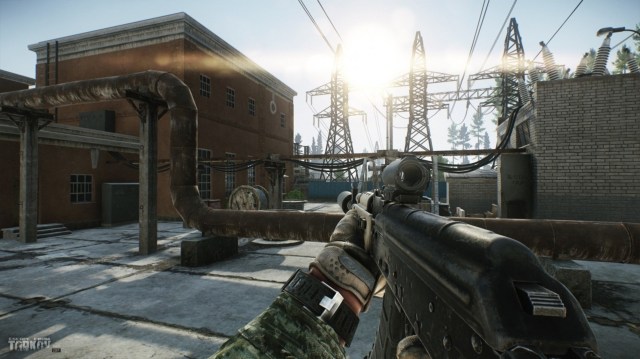
The settings to boost visibility in Escape from Tarkov are obviously essential because the better options you choose, the easier it will be to spot enemies, particularly from a distance.
- Object LOD quality: Two
- Overall Visibility: 1,000
- FOV: 60
- Grass Shadows, Chromatic Aberrations, Z-Blur, Noise: off
We recommend these settings to boost visibility. Make sure to keep things like Grass Shadows off, as it could mess with overall visibility. If you are mostly using sniper rifles, try Overall Visibility at 1500.
Other steps for improving performance in Escape from Tarkov
Other steps for improving performance in Escape from Tarkov include:
- Clearing your cache:
- Open the Battlestate Games launcher
- Go to Game Settings
- Click on Clear cache
- Clearing your logs:
- Open the Battlestate Games launcher
- Go to Game Settings
- Open Logs and delete everything inside
The game’s cache and logs tend to get clogged, so you’ll need to clear both regularly to ensure your game runs smoothly.
Is Tarkov CPU or GPU intensive?
Tarkov is very CPU-dependent, so make sure you have a really good CPU to handle it. We recommend an Intel or Ryzen chip with strong single-core performance, as you might experience issues otherwise.













Published: Mar 2, 2024 09:29 pm