Designing a game is a challenging task. If there’s something even remotely more challenging than developing the game itself, it would be maintaining it.
Rainbow Six Siege is more than five years old, and it’s had its fair share of problems that prevented players from connecting to the game. Considering most gamers only have a limited time on their hands, launching their game to face a connection error will be the last thing they’d like to see.
The “Servers Unreachable” error code (3-0x0001000B) is a pretty self-explanatory connectivity issue. Unlike most random errors, this one tells you what’s wrong. When the servers are unreachable, it is mostly on Ubisoft, but there’s also a small chance that a little hiccup within your home connection may be causing the problem as well.
The error usually shows up around seasonal events or after huge content patches, which pulls in lots of new and returning players to Siege. When that’s the case, no solution will fix the “Servers Unreachable” error because Ubisoft will need to patch its servers to handle the player-load.
If the servers are looking fine but you’re still getting this error, here is everything you can do to try fixing the problem by yourself.
Reset your router and console/PC
Considering this is a textbook server issue, the other piece of the puzzle will be your home connection. Your internet service provider (ISP) usually handles the connection between you and Ubisoft’s servers. If you end up with a faulty routing, you can also experience the “Servers Unreachable” error code (3-0x0001000B).
Resetting your router will make sure that you get a fresh line of connection between your router and Ubisoft’s servers. Doing the same for your PC or console is highly recommended to ensure you get a completely fresh start.
Try connecting your router and gaming device with an ethernet cable
As convenient as Wi-Fi is, it isn’t the most stable connection type out there. Even if you’re sitting next to your router, the connection quality will still be slightly worse than any cabled connection.
This may sound strange if you’ve been playing with Wi-Fi for the last couple of years, but you can never tell when the Wi-Fi signals your device receives degrade.
If connecting your router and your gaming device with an ethernet cable fixes your problem, it won’t mean that your Wi-Fi quality will never be the same, however. There are many outside factors that can affect the signals in your house or your router may just need a good night’s sleep.
Change your DNS servers
If you haven’t touched your Domain Name System (DNS) settings, the chances are you are using the default ones assigned by your ISP. Though there is nothing wrong with this, but the DNS servers can be the cause of your connectivity issues if they’re having problems themselves.
Using commercially available DNS servers that you know are up and running well will help you rule out the possibility of using 40 DNS servers.
If you haven’t changed your DNS settings before, here’s how you can do it on PS5, PS4, Xbox One, Xbox Series X and S, and PC.
Verify the integrity of your game files

Corrupted game files don’t appear that often like they used to in any game, but they can still make their way into your game files due to various reasons. A connection problem while updating the Siege or a small glitch may cause your game files to get damaged, and it can end up being the reason behind error 3-0x0001000B.
Verifying the integrity of your game files will be different on each gaming platform. While initiating this task will be the easiest on Steam since you can just right-click on Siege and find the option in Properties.
There’s no way to manually verify your game files’ integrity on the Epic Games launcher, PlayStation, or Xbox since these platforms do it automatically. You can still manually check if there’s an update available, which will also trigger a verifying process.
If you would like to be 100-percent sure, you can always uninstall Siege and download it from scratch.
Manually pick the Ubisoft servers that you’d like to connect to
This is more of a last-resort fix and may not work for every Siege player, but multiple sources indicate that it’s a working fix for a small portion of the playerbase. This method will only work for Siege players on PC.
If you would like to avoid waiting any further for Ubisoft to roll out a patch, you can quickly give this fix a go since it’s also relatively simple.
This fix involves changing the game servers you usually connect to and will only work if the other Ubisoft servers are functioning fine. In any case where all Ubisoft servers go down, changing your gameplay server won’t do anything.
- Open the Documents folder, which is usually located inside “This PC.”
- Navigate to the My Games folder and look for the Rainbow Six Siege folder.
- Locate the folder named “7564b1ec-0856-4f93-8aef-71232c035d75” or anything similar and keep an eye on “GameSettings,” an “ini” file.
- Once you find “GameSettings,” right-click on it and open it with Notepad.
- Scroll down to find their “Server” setting, which should be set as “default.” This document will also include a list of available servers, and you’ll need to change that “default” with the three-letter code of the server you’d like to connect to.
- Trying picking servers close to your location since your ping will increase depending on how far you’re from the game servers.
- Save the file by pressing Ctrl + S or try exiting the document, which will also prompt you with a save reminder.
If none of the above fixes work for you and you’re sure that the game servers are more than fine, your only other option will be contacting Ubisoft’s support team. Send them a ticket with all the steps you’ve tried out so far and provide as many logs as possible to help them pinpoint the roots of your issue.



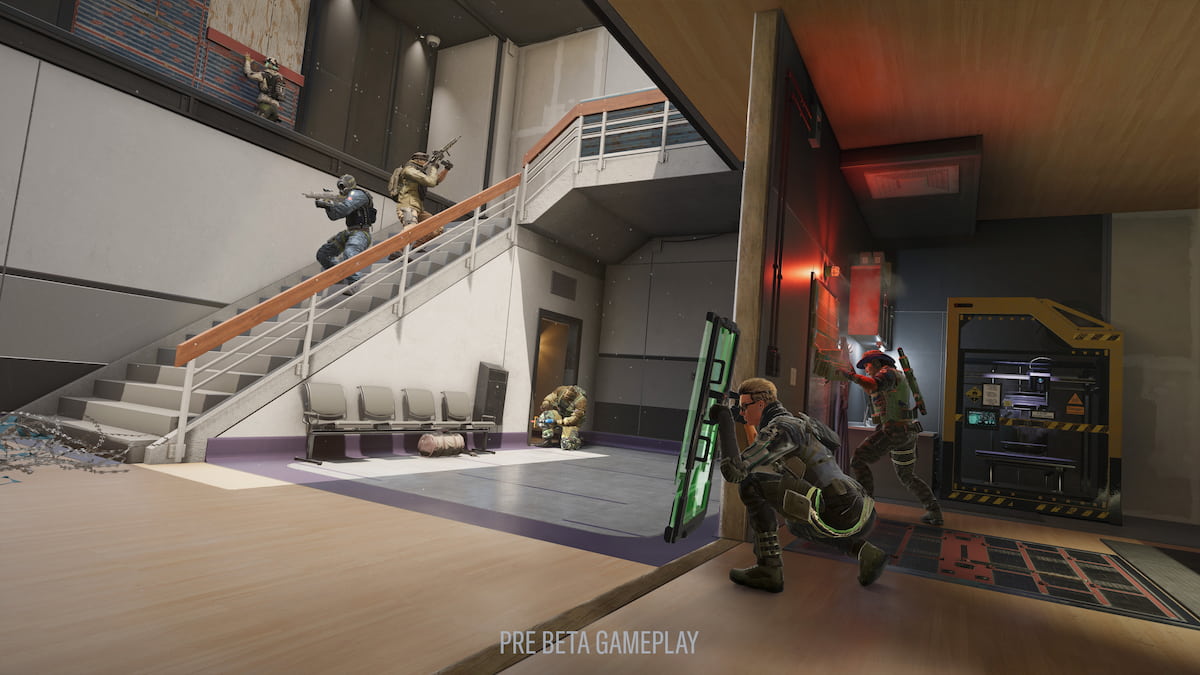







Published: Dec 6, 2020 04:05 pm