Epic Games added an option in Fortnite’s v11.20 update to allow players to customize their heads up display (HUD). Here’s how you can adjust it.
There are over 10 different options for players to adjust ranging from quest progress to the killfeed.
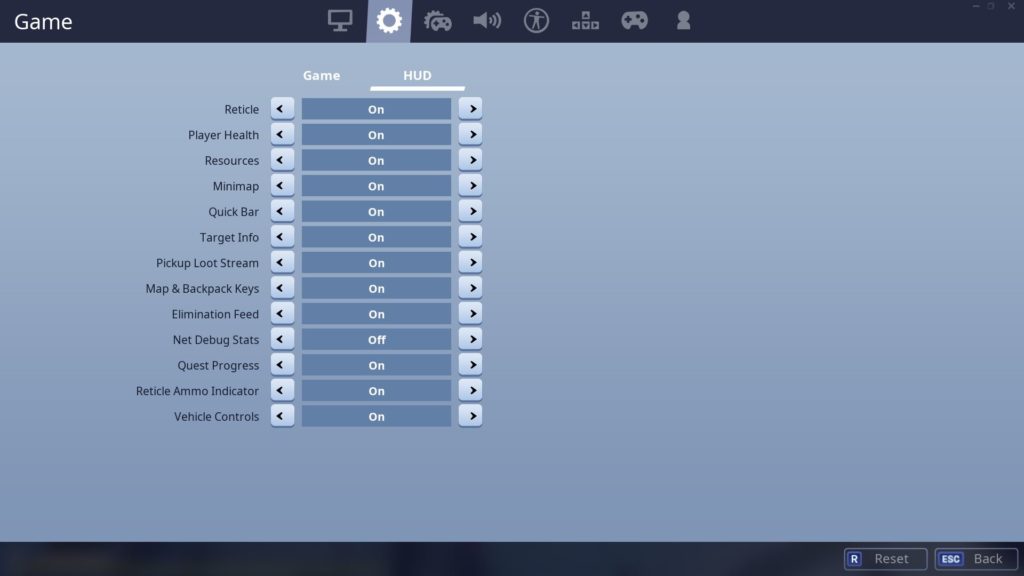
Players have complained that the new reticle ammo indicator takes up too much space and obstructs player’s viewing angle while aiming down sights.
The new ammo indicator lets players know how much ammunition is left in their magazine before a reload is required.
To turn off this feature, hop into Fortnite’s game options and select the second icon, which is a cog.
From there, select the “HUD” option and there will be a list of different features.
Turn “reticle ammo indicator” to “off” and select “apply.”
Now, the ammo indicator will be turned off and won’t appear again unless players hop back into their settings.
Fortnite Chapter Two, season one will end in February 2020, so fans have plenty of time to enjoy the rest of the season and complete weekly missions.











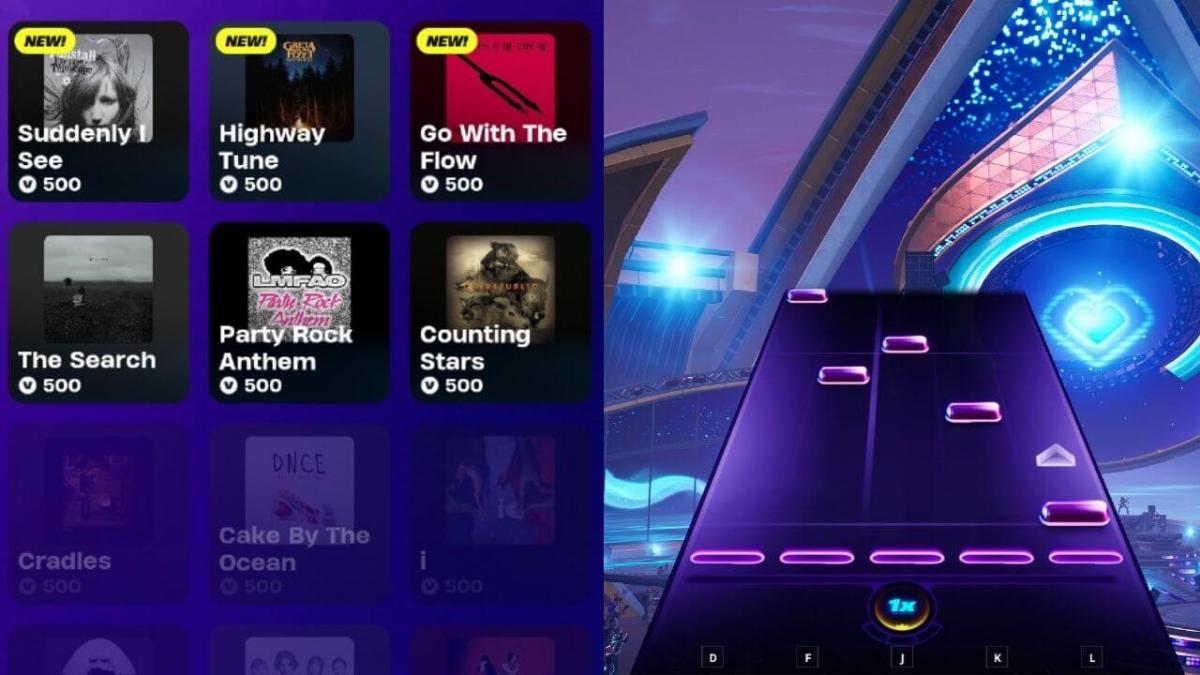
Published: Dec 2, 2019 12:49 pm