Counter-Strike 2‘s network features, despite being marketed as revolutionary and game-changing, often have undesired side effects and bugs. Packet loss and jitter have become quite prevalent after the last few CS2 updates, especially Armory, causing many players a ton of headache.
So, here is how you can fix CS2‘s packet loss and jitter problems.
Easiest ways to fix CS2 jitter and packet loss
Now, network lag and all of its byproducts can be caused by an infinite number of issues. However, it appears that CS2‘s troubles are caused by the game itself and the new tech introduced by Valve over the course of its one-year lifespan. Here are some of the best ways we’ve found to fix CS2‘s network issues, including packet loss and jitter:
Enable ‘Buffering to smooth over packet loss’ setting in CS2
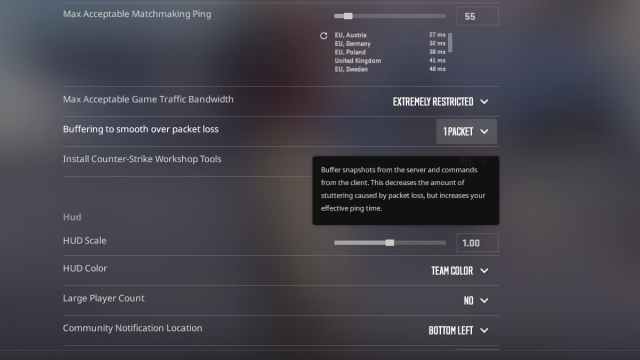
After Valve introduced the Armory update in CS2, the game got a whole new set of graphs allowing players to follow precisely what is going wrong with their connection. The update might also have caused additional network issues, especially packet loss and jitter, but Valve has a solution. The company’s Fletcher Dunn suggested players turn on the “Buffering to smooth over packet loss” option in CS2‘s game settings and to set it to either “one packet” or “two packets,” depending on which provides the best result.
Both options will slightly increase your ping but significantly reduce jitter and packet loss and let you play the game smoothly and optimally with the occasional jitter spike.
Unrestrict the ‘Max acceptable game traffic bandwith’ option

CS2 doesn’t utilize too much bandwith on its own. However, preventing it from using as much of your connection as possible could cause many issues, including packet loss, jitter, and high ping. In the game options where you enabled the packet loss smoothing above, you will also find the “Max acceptable game traffic bandwith” option, which you should set to unrestricted.
I have a high-speed fiber connection, so I put it on “Extremely unrestricted” to allow CS2 to use as much bandwith as it needs to provide optimal performance.
Check your connection’s stability and call your ISP

After all, it might be precisely your own connection that is behind the issue. Check your network’s stability by making sure the bandwith isn’t being siphoned away by unwanted downloads or connections from outside your household, as low internet speeds can cause significant jitter, high ping, and even packet loss. Packet loss might also have to do with how your ISP handles your internet provision, so contacting your service provider might be the best way to go here. I myself have had an ISP’s handling of things cause me double-digit packet loss, and a few quick calls solved the issue, so you should try doing the same.
Shutting down bandwith-hungry apps running in the background is also an option, as sometimes an app might be running an update or doing other connection-heavy tasks, reflecting negatively on your connection’s stability.
Obviously, getting jitter in a game requiring precision and quick reflexes like CS2 is a significant problem that can ruin your gaming experience. But as you can see, you’re not without any options for fixing the problem. Just try a few of these fixes before resorting to something drastic.








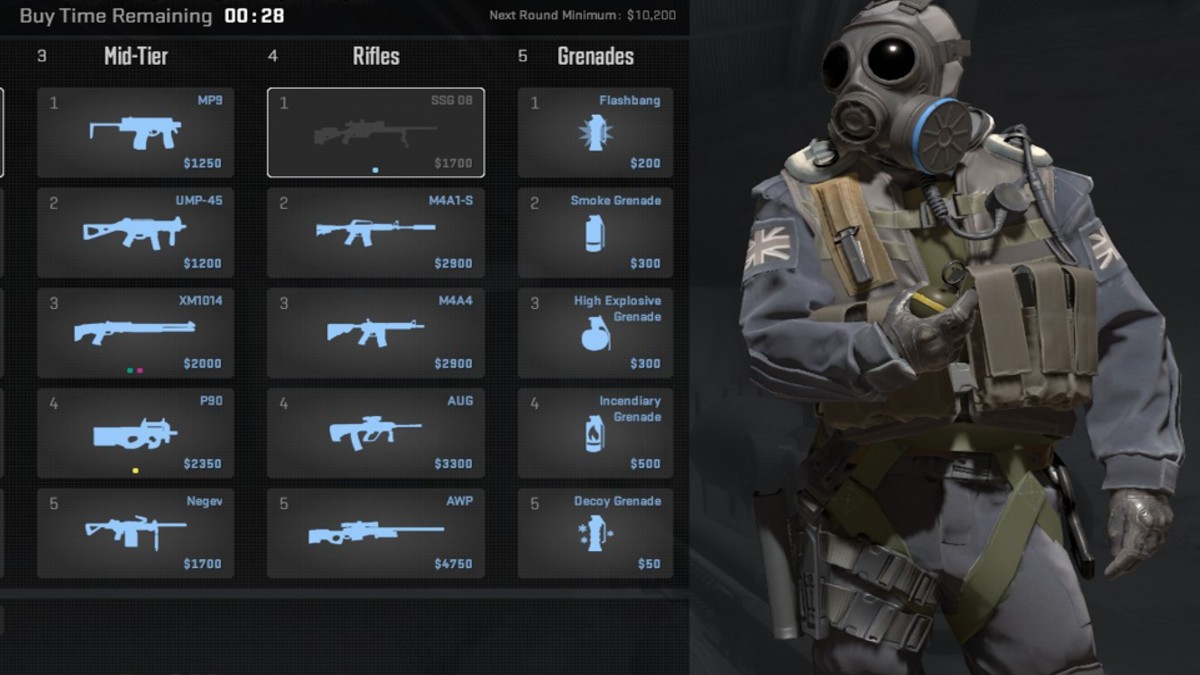
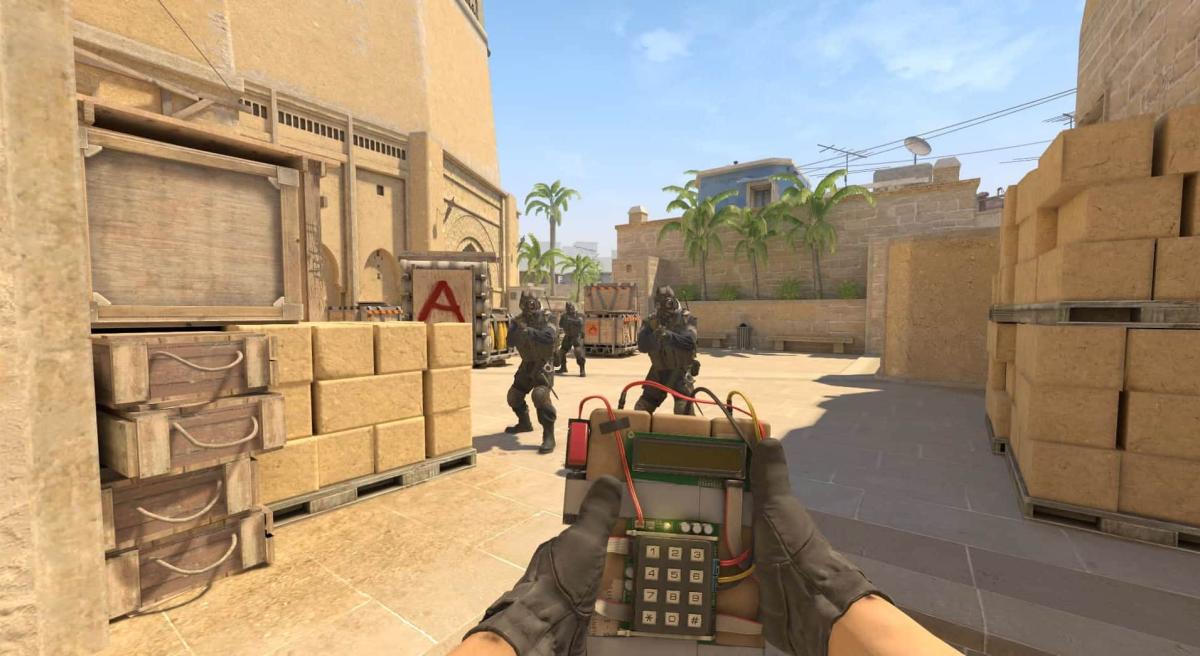
Published: Oct 11, 2024 01:05 pm