Star Wars Hunters offers a fun and challenging arcade shooter to Star Wars fans on both mobile devices and Switch, but PC fans are feeling left out without an official release.
The lack of an official release hasn’t stopped PC players from enjoying mobile shooters before, however, as games like CoD Mobile and others are still played on PC thanks to emulators. So this begs the question: Can Star Wars Hunters be played on PC?
Can you play Star Wars Hunters on PC with an emulator?
While Star Wars Hunters is not officially supported on PC, it is actually playable through an emulator.
While the Google Play Games PC beta and the most updated version of BlueStacks X didn’t work, I managed to get the game working using BlueStacks 5, an older version of the popular emulator for Android that’s used by PC players. From the BlueStacks home page, there’s an option to download BlueStacks 5 instead of the most recent version.
How to get Star Wars Hunters running on BlueStacks 5
After downloading and installing BlueStacks 5, select the search bar and search for Star Wars Hunters from the home screen. The game won’t appear on the first page of results, but that’s because the first page only shows games that are BlueStacks verified. Select the Search in Google Play option.
Install Star Wars Hunters, then select “automatically download using BlueStacks X” when the Play on Android 11 box appears. A box should appear asking you to install updates, and after installing updates, the game should launch. This may take a couple of tries.

When the game launches, you can alter the controls the emulator uses by hitting the Ctrl-Shift-A shortcut, but the easiest shortcut you’ll need to know is the F1 key. F1 will switch the aim mode to standard mouse aiming as the game’s default aim option will be dragging with the mouse. You’ll need to hit F1 while in menus to bring your cursor back. If you’re using mouse aiming, you’ll want to go to the actual game settings and turn the auto fire option off.
While Star Wars Hunters “works” on BlueStacks 5, be warned that it’s not perfect. It can occasionally crash, you’ll need to frequently hit F1 again when you respawn to reset the mouse aiming, it doesn’t look incredible on larger resolutions, and I still haven’t figured out how to get a gamepad or controller to work. But it does work, and eventually, it could get more support from BlueStacks—or maybe even an official PC release from Zynga.







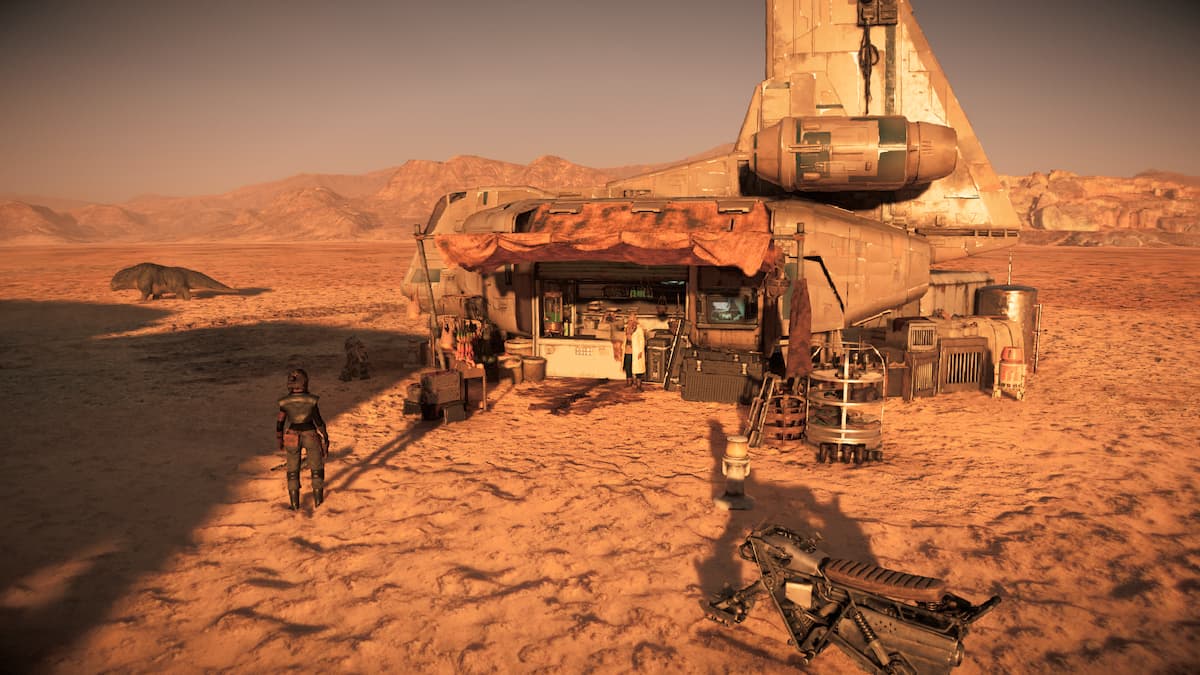




Published: Jun 4, 2024 03:41 pm