Augmented Reality (AR) is an exciting concept that brings mons in Pokémon Go into real life. Reality Blending is a feature that supports AR with advanced mapping technology. Still, all of this could be too much for our devices, especially when batteries are concerned.
Niantic first detailed Reality Blending in a blog post while scrapping its regular AR mode in the process. This ultimately meant AR+ would take over as a whole, making Reality Blending a core part of our Pokémon Go experiences. While I love innovative ideas and features, I value battery life above everything, especially when I’m out playing Pokémon Go without a power bank. For this reason, I try to turn off all non-vital in-game settings, and Reality Blending also falls into this category.
How do you turn off Reality Blending in Pokémon Go?


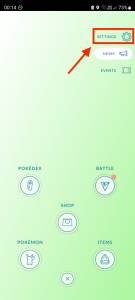
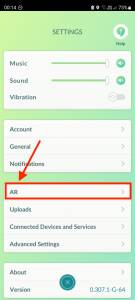
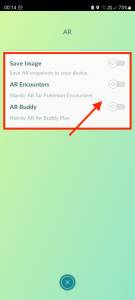
To turn off Reality Blending in Pokémon Go, you need to disable AR settings. After logging into the handheld game app, follow the steps below to turn off all AR-related features, including Reality Blending:
- Click on the Pokéball icon at the bottom of your screen.
- Choose Settings at the top right corner.
- Select AR.
- Turn off all AR settings.
As of now, it’s not possible to disable Reality Blending on its own. It’s integrated into Pokémon Go’s AR features, so to remove it, you’ll need to disable AR as a whole.
What is Reality Blending in Pokémon Go?
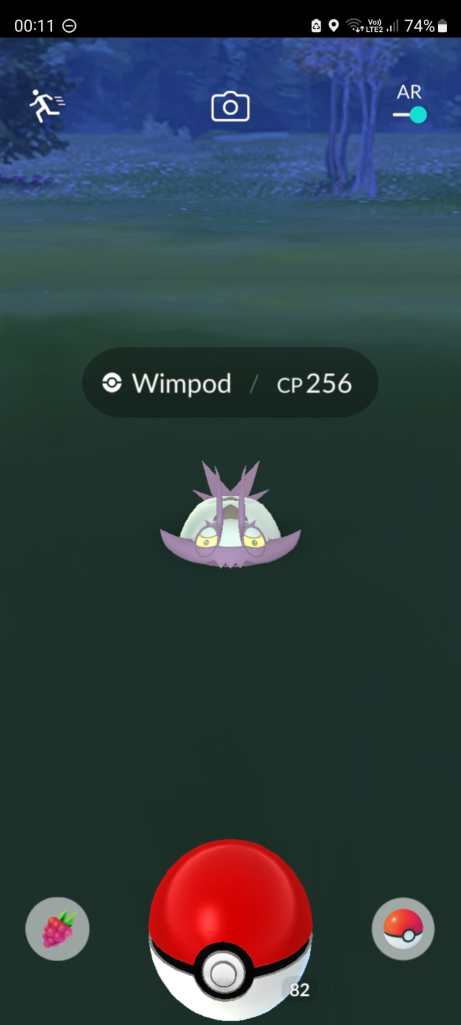
Reality Blending is an AR feature in Pokémon Go that uses advanced technology to make your buddy Pokémon interact more realistically with the real world. It allows your Pokémon to peek out from behind a lamp post or hide behind a bush in your photo, enhancing your gaming experience. Reality Blending uses real-time object recognition to understand what’s around your phone and make your Pokemon appear behind, in front of, or partially obscured by those objects, adding a new level of immersion.
If you have a Google Pixel 3, iPhone 8, or Samsung Galaxy S9 or better, you can test out Reality Blending in Pokémon Go from today—and disable it if you don’t like it.


