The last thing you want in your Overwatch 2 experience is a BN-546 error code slowing you down. Fear not, Dot Esports can fix it with a few simple suggestions.
There are multiple errors like the BN-564 in OW2. Odds are you’ll experience the exact same error on a different title, just sporting another name.
These errors can be the thing making or breaking your planned gaming session, so let’s get it out of the way as soon as possible. Here’s how you’ll fix the BN-564 error code in OW2.
What is the BN-564 error code in Overwatch 2?

The BN-564 error code in OW2 is usually related to two things. It can be due to server maintenance on Blizzard’s end, or it can be related to your account’s connection.
This particular error code will stop you from entering the game, and kick you out to the main menu. Don’t stress, there are solutions.
How to fix the Overwatch 2 BN-564 error code
There are a few ways to fix the issue:
Restart your game, PC, or internet connection
A bit of a generic answer, but yes this will work. This tried and tested method is the first response you should have to any issue with your game.
By simply restarting your PC, game, or Wi-Fi connection, you give every application the opportunity to give it one more crack. So, make sure you try this first.
Server Maintenance
Since the BN-564 error code in OW2 is usually related to Blizzard server maintenance, you’ll most likely have to wait until these servers come back online. So open up another game, and get playing while you wait.
You can tell when maintenance occurs thanks to the yellow text appearing on your Battle.net launcher. So, keep an eye out for it.
Unlink your account
Sometimes unlinking your account is the best method for this particular issue. When it’s not Blizzard’s fault, usually your account is the problem.
To unlink your account, you’ll have to:
- Head to Blizzard’s website.
- Click Security & Privacy.
- Select Connected Accounts.
- Click Disconnect next to your PlayStation Network account.
- Close and restart Overwatch 2 on your PlayStation.
The next step is to link it once again, so you’ll have to:
- Log into your Account.
- Head to the Accounts Management page.
- Click Connections.
- Type in your details for your console where required and link




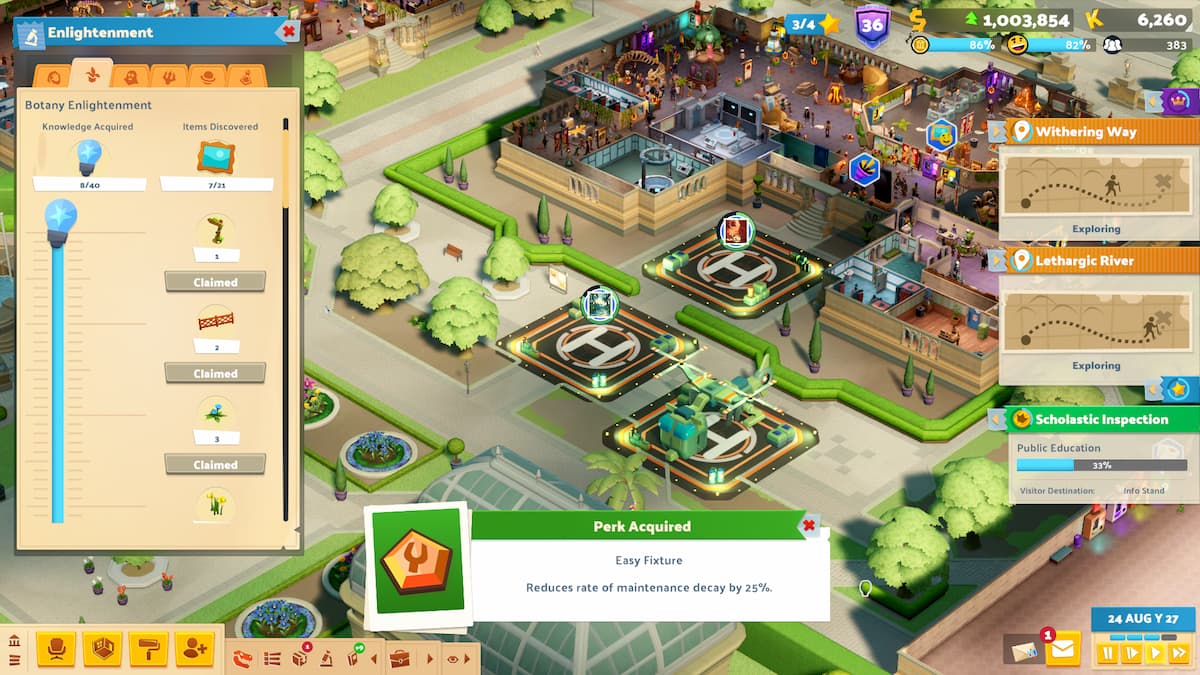
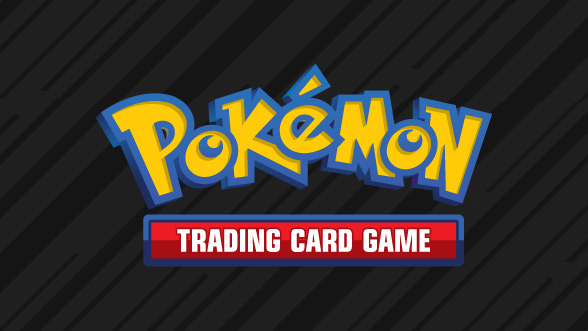





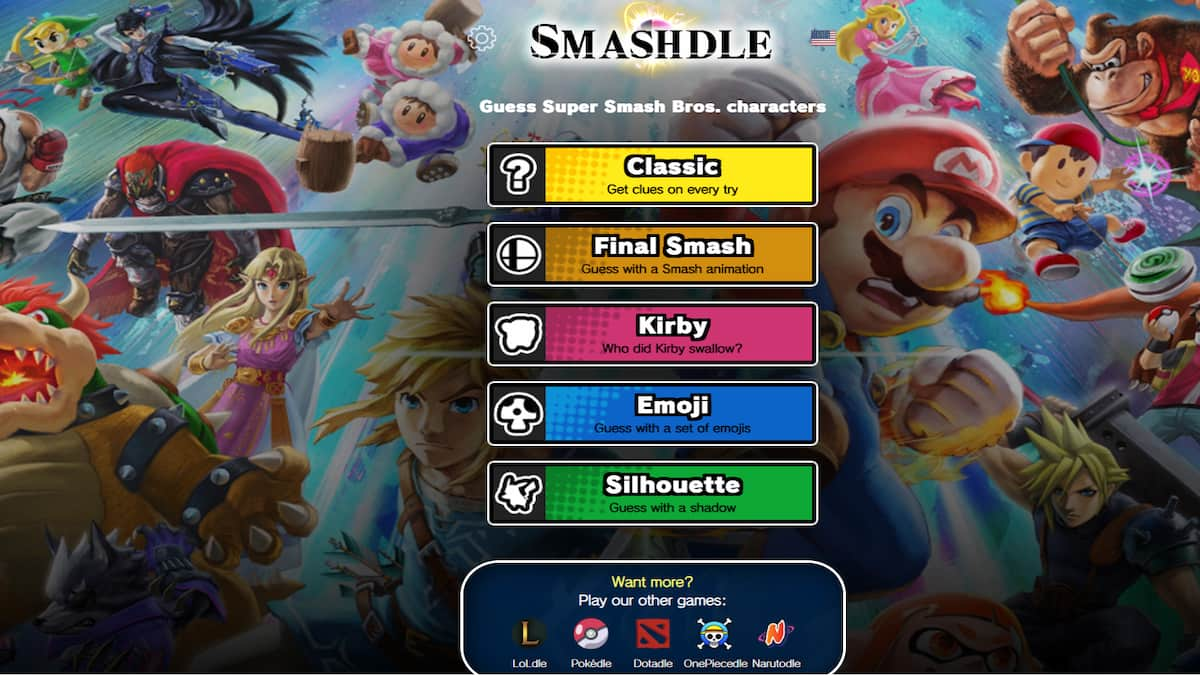


Published: Oct 27, 2023 12:07 am