Stardew Valley is such a nice, slow-paced, relaxing game, but who’s to say you shouldn’t play it as efficiently as possible? If you want to rush through the game and progress quickly with animation cancels, more power to you.
It’s true: You can actually make things even faster than the game normally lets you by skipping animations. I’ll show you how to animation cancel in Stardew Valley.
What is animation cancel in Stardew Valley and do you really need it?

Even if you are familiar with video game terms and jargon, you may not know what animation canceling is. As the name suggests, animation canceling is when you stop an animation before it finishes.
Why would you want to cancel an animation? To save time. An animation of a swinging axe might take a second and a half, but if you use animation canceling, you can turn it into only half a second or even less. It may not seem like a lot, but when it all adds up, you do end up finishing things faster in games.
For most players, this isn’t a big deal, but if this sounds intriguing to you, then read on because we’re about to speed up some Stardew Valley animations. In Stardew Valley, if you let the tree-chopping animations play out, it may take you 10 seconds (10 swings) to chop down a tree, but with animation canceling, you can do it in five seconds or less.
This method only works on PC because you need to run a program in the background.
How to animation cancel in Stardew Valley
I’ll break this part into two sections:
- How to make an animation canceling script for Stardew Valley
- How to use animation canceling in Stardew Valley
Don’t worry—it’s super easy to use, and you don’t need any programming skills. As long as you know how to download files, copy text, and launch Stardew Valley, you won’t need anything else.
How to make an animation canceling script for Stardew Valley
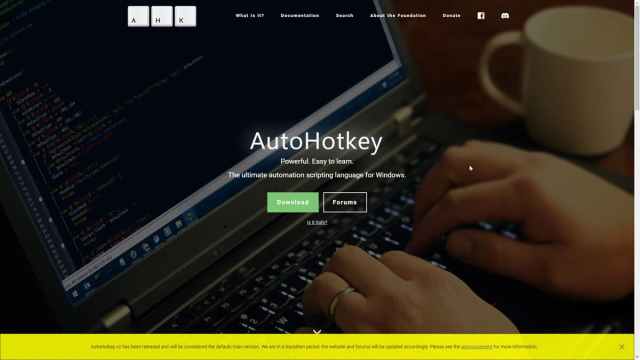
To animation cancel in Stardew Valley, you need a program called AutoHotKey. This completely free program can turn multiple keyboard presses into just one. Go ahead and download the program. Don’t worry; it’s safe and has been around for years, and tons of people use it everyday for even non-game-related tasks.
Once you download and install the program, you need to create a new task for it. Right-click on your desktop (or wherever you want to set up the launch icon), and select New/AutoHotKey Script. This creates a little launchable icon, but it doesn’t do anything on its own unless we tell it what to do.
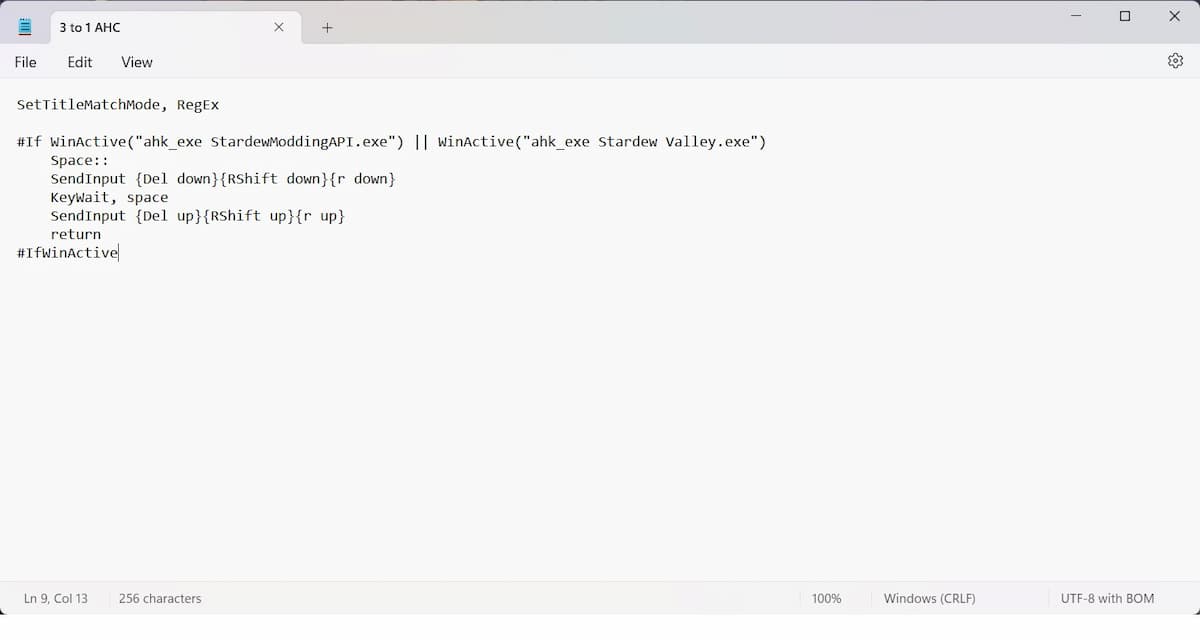
To animation cancel in Stardew Valley you need to press Right Click + Del + R. AutoHotKey turns these three keys into one and for this example, it will be the Space key.
Right-click on the newly created AutoHotKey icon and select Edit with Notepad. Now, copy and paste this script into the Notepad window. Thanks to YouTuber Waliglug for the script.
SetTitleMatchMode, RegEx
#If WinActive(“ahk_exe StardewModdingAPI.exe”) || WinActive(“ahk_exe Stardew Valley.exe”)
Space::
SendInput {Del down}{RShift down}{r down}
KeyWait, space
SendInput {Del up}{RShift up}{r up}
return
#IfWinActive
Once you finish, select File in the top left corner, and select Save. You now have a working Stardew Valley hotkey. Even better, if you are running Stardew Valley via the ModdingAPI, the script will still work.
How to use animation canceling in Stardew Valley
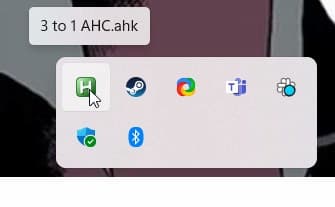
First, run the AutoHotKey script you just created. The program may say you are running a newer version of the app and you need to download an older one. If this happens, just download the older version (the app should be able to do that for you). Look in your taskbar in the bottom right corner. If there is a small H icon, the script is running in the background.
Fire up Stardew Valley and load up your save. Equip a tool (an Axe, for example) and then try swinging a few times. Notice how long it takes for your swings to start and finish animating.
Now, as you begin your swing, press the Space key, and the animation will stop mid-way. The trick is to stop the animation the same millisecond your Axe swing hits a tree or anything else you need to hit multiple times. Of course, you can also cancel an animation early and thus miss an entire swing. It will take some practice, but eventually, it will become second nature. By the time you master animation canceling, you’ll be able to chop trees, break rocks, and swing your sword much faster than the game lets you.
That’s all there is to it. Remember to close the Script in the task manager after you are done playing Stardew Valley and activate it again the next time you want to use it. Have fun using tools in Stardew Valley at super speed


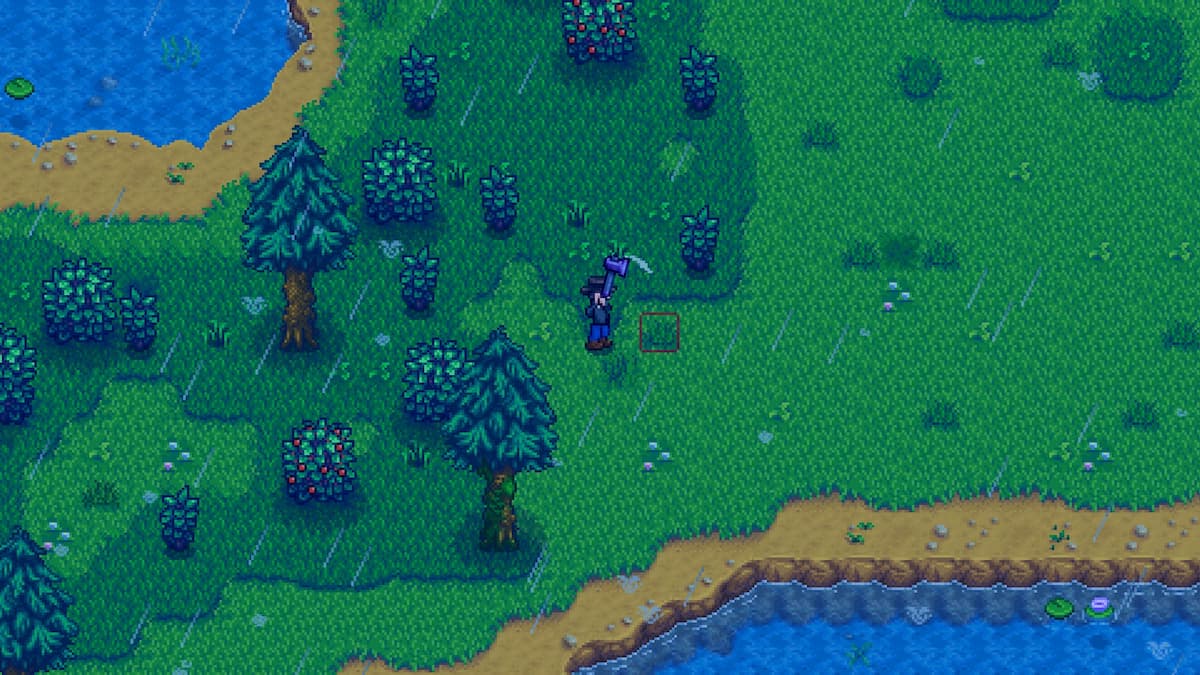
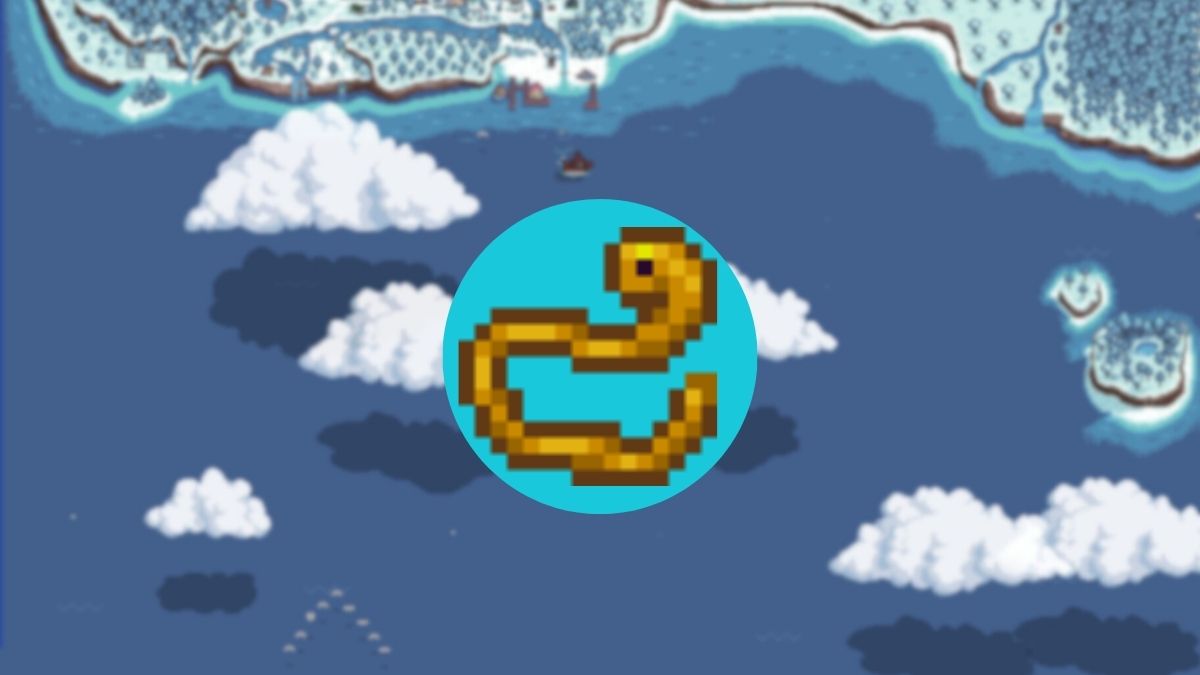


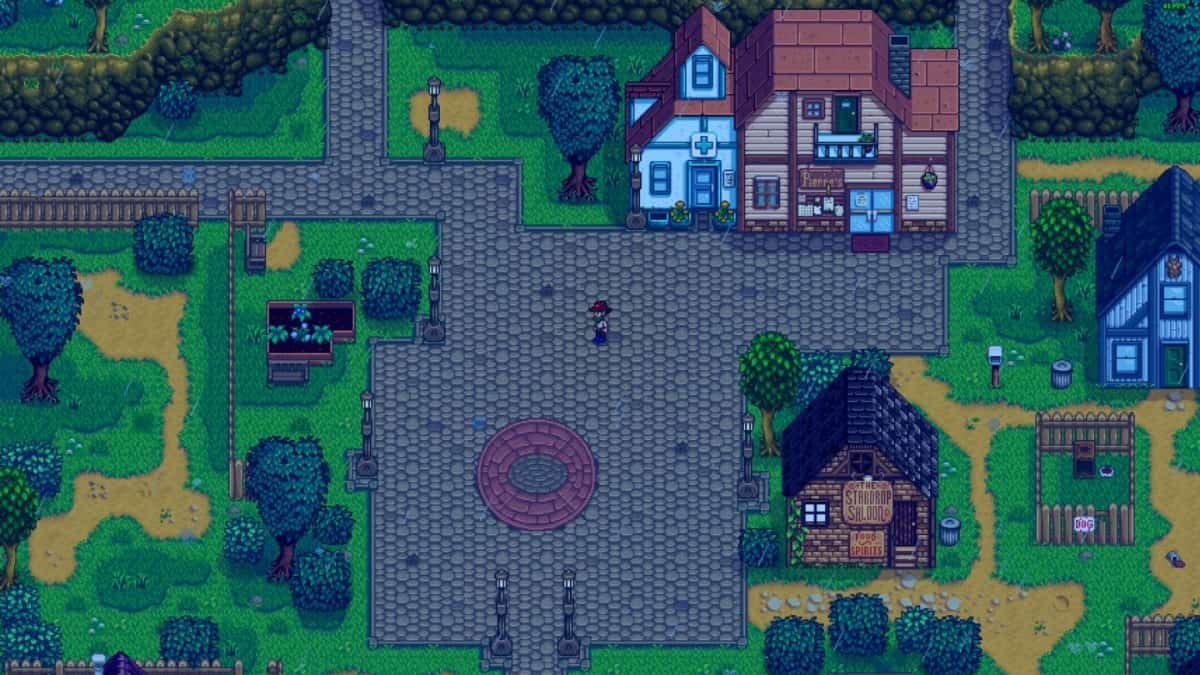
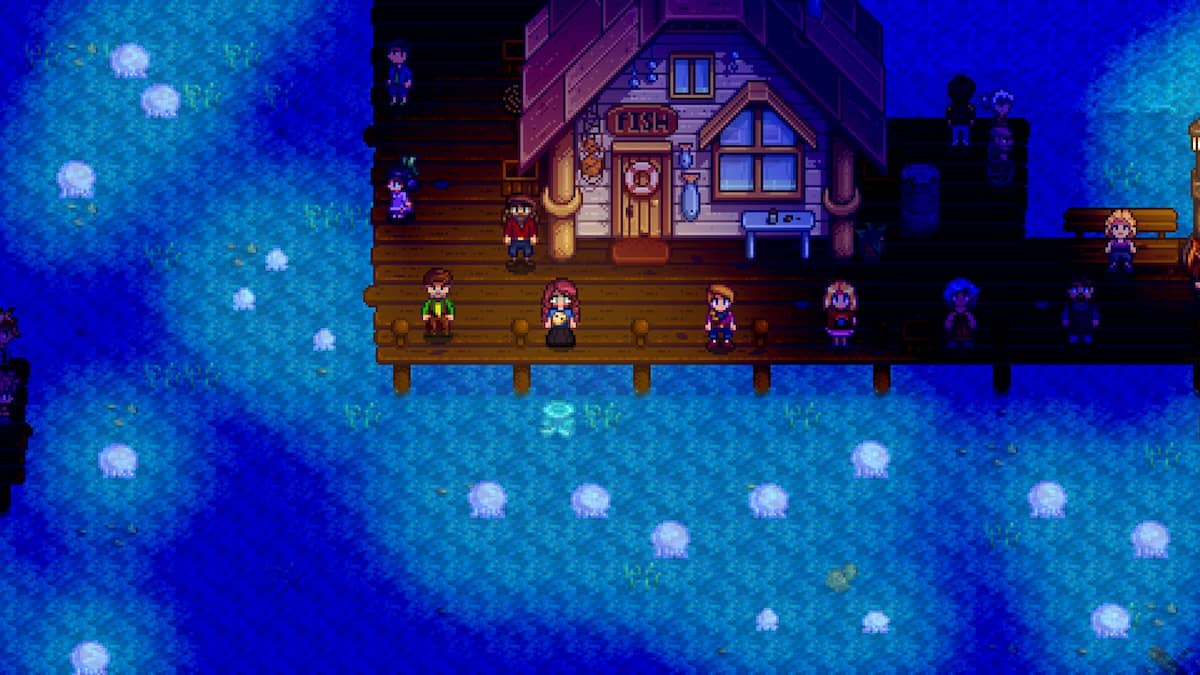




Published: Mar 20, 2024 02:19 pm