You’re playing Rainbow Six Siege, you’ve dropped your drone and you’re scouting for enemies when, all of a sudden, you’re hit with an error code and a matchmaking ban. What gives?
Ubisoft’s Rainbow Six Siege can from time to time crash and break down resulting in an error code. Unlike other games, the error codes you’ll see aren’t named but are instead strings of numbers, with this pesky error titled 4-0xfff0be25.
I’ve encountered it a few times and managed to fix it, but others haven’t been so lucky. Here’s what we know about error code 4-0xfff0be25 in Rainbow Six Siege and a couple of fixes you can try.
What does the error code 4-0xfff0be25 mean in Rainbow Six Siege?

The 4-0xfff0be25 error code has been a mainstay in Rainbow Six Siege for a long time and often occurs in the middle of a match. In most cases, the error code is a result of a corrupted file in the game, normally centered around the BattlEye anti-cheat.
Players have reported playing as many as three to four rounds of Rainbow Six before encountering the error, which promptly kicks them from the game. For some, the issue is reoccurring resulting in extended bans from matchmaking leading to frustration.
Fixes for error code 4-0xfff0be25 in Rainbow Six Siege
Verify the integrity of your game files
If there is a corrupt Rainbow Six Siege or BattlEye file causing the 4-0xfff0be25 error, verifying your files should be the first step you take. To verify the integrity of your files in Rainbow Six Siege on Steam:
- Open your Steam Library.
- Navigate to Rainbow Six Siege, right-click, and choose Properties.
- Under the Installed Files tab, select Verify integrity of game files.
- Wait for the integrity check to be completed.
- If any damaged files are found, they will be deleted and re-downloaded.
- Restart your PC once this process has been completed, then launch the game.
To verify your game files via the Ubisoft Connect launcher:
- Open Ubisoft Connect.
- Go to your Games tab, then select Rainbow Six Siege.
- Select Properties, then under Local Files, select Verify files.
- Wait for the check to be completed; any missing files will be downloaded.
- Restart your PC then launch the game.
Reinstall Rainbow Six Siege
If the integrity check didn’t solve the problem, you’re best off removing Rainbow Six Siege entirely and redownloading the game. You can do this either by the uninstall option in Steam or the Ubisoft Connect launcher or via the Add/Remove Programs menu in the Windows Control Panel.
Restart your PC after uninstalling the game, then head back to Steam/Ubisoft Connect and redownload Rainbow Six Siege.
Contact Ubisoft support
If you’re still encountering the 4-0xfff0be25 error, you’ll likely need to reach out to Ubisoft support who may be able to narrow down exactly what the problem is. Head to Ubisoft Help, scroll to the bottom of the page and select Contact Us.
Share any relevant information you have about the error, when it began occurring, and the steps you’ve taken so far so that a support assistant is as up-to-date as possible.



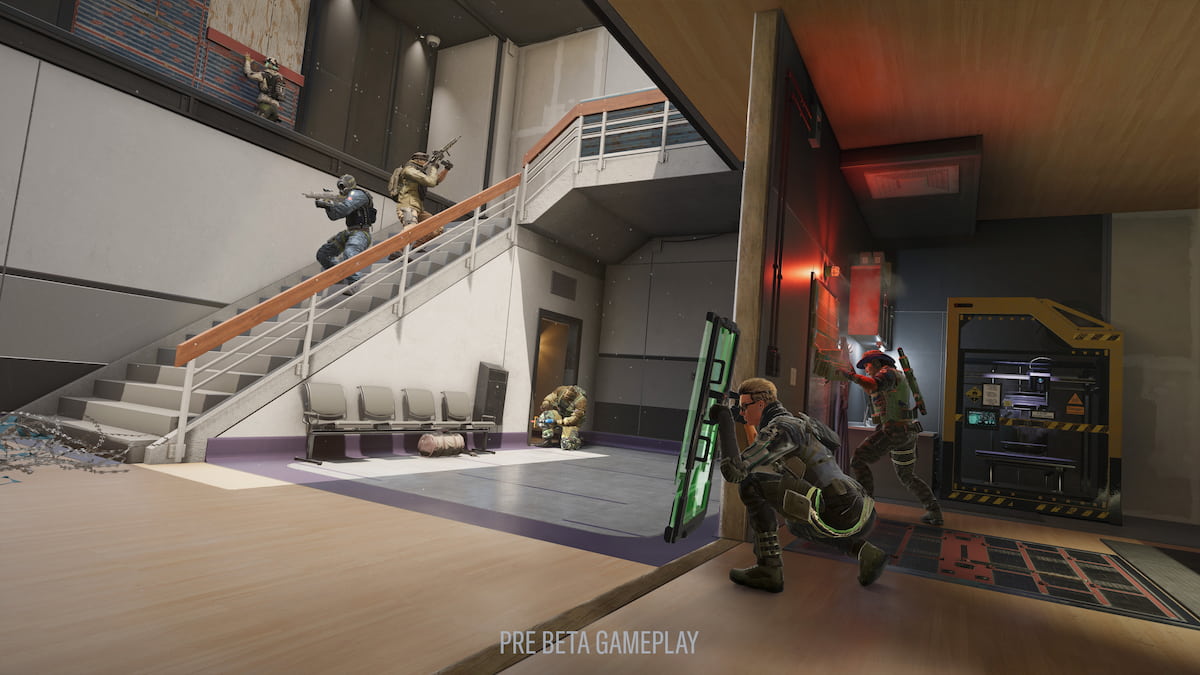






Published: Mar 16, 2024 10:06 pm