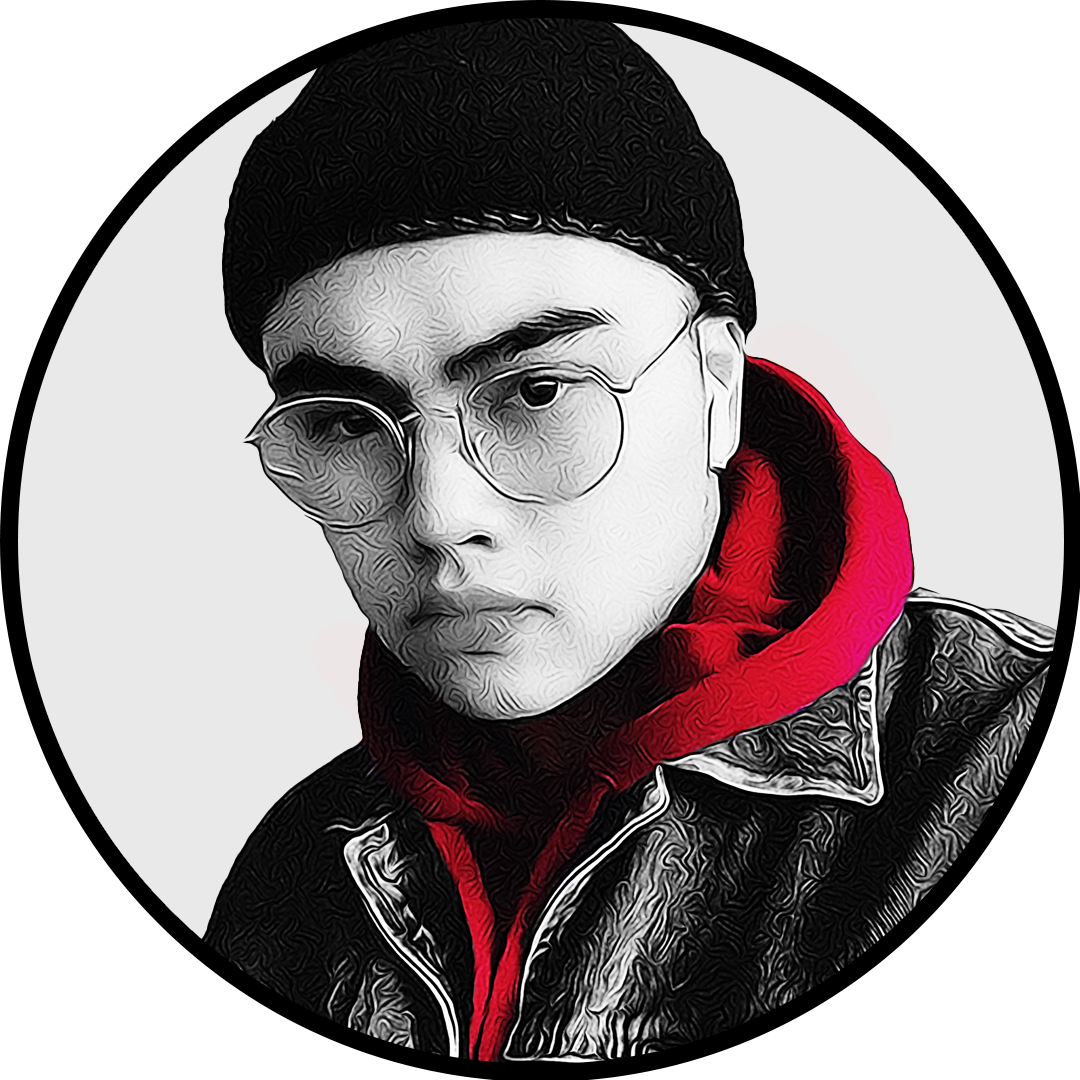If you’ve ever run into some unfortunate bugs or needed to apply a critical update in Fortnite, there are only a few different ways to rectify your issues. Fully restarting your game is one of them, and can fix many problems you’re having with Fortnite.
For example, should you find yourself facing the Update Required screen, you should be able to follow certain instructions to completely shut down your game to download the latest patch. Restarting your game can also help fix any glitches or issues that you might be facing while in the game or the menus.
Here are the fastest ways to restart Fortnite on PlayStation, Xbox, and PC.
Restarting Fortnite on PlayStation 4 and 5

To restart Fortnite on the PS4 and PS5, you’ll need to follow a few steps to quickly get back into the game after a fast reboot and update.
- Hold down your PS button in the middle of your controller.
- For PS4, select Fortnite and click Close Application.
- For PS5, click on Options, hover over to Fortnite, and click Close Game.
- Afterward, you should be able to start Fortnite back up.
Restarting Fortnite on Xbox
Similarly, restarting Fortnite on Xbox only requires a few button presses before you can keep your game up-to-date and ready to go.
- Press the Xbox button in the middle of your controller.
- Head to the Home Screen, and choose Fortnite.
- Click the Menu button on your controller and click Quit.
- You are now able to start up Fortnite once again, which should start up any update available.
Restarting Fortnite on PC
You can simply close and restart Fortnite on PC by completely closing the application, whether you close the game through the menu, end the process through the Epic Games launcher, or shut down the program through your Task Manager. Afterward, you can jump back into the launcher to start the game again.