Princess Peach: Showtime! launches on Nintendo Switch on Mar. 22. If you are eagerly awaiting to play as the princess of Mushroom Kingdom in her very own game, then you can download the demo for the game right now. Here’s how to play the demo.
How to download Princess Peach: Showtime! demo from the Nintendo Switch eShop
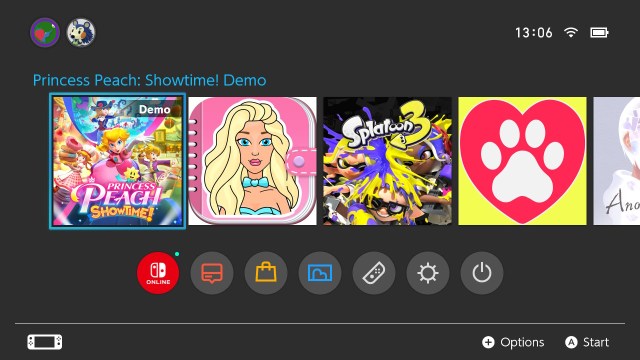
You can download the Princess Peach: Showtime! demo from the Nintendo eShop.
You can do this directly from your Nintendo Switch console or through Nintendo’s official website.
Nintendo Switch console
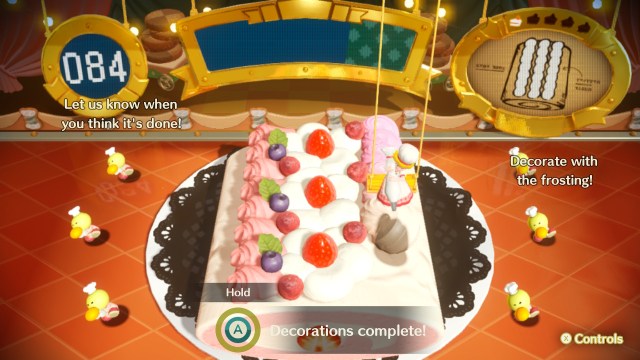
On your Nintendo Switch, open the eShop by selecting the little orange shopping bag icon—it’s the third Icon from the bottom left. Provided you have a Nintendo Switch account and are signed in, you’ll be taken to the eShop.
From the Nintendo eShop, Princess Peach: Showtime should already be on your Discover page. If you can’t find the game, use the magnifying glass Icon at the top and search for “Princess Peach.” It should appear right away, although I doubt you’ll need to go this far because the game is plastered all over the eShop.
On the Princess Peach: Showtime! Page, you’ll see an option to Pre-Order the game, and just underneath it, there is option that says Download Demo. Select this, and the demo will start downloading.
Nintendo’s official website
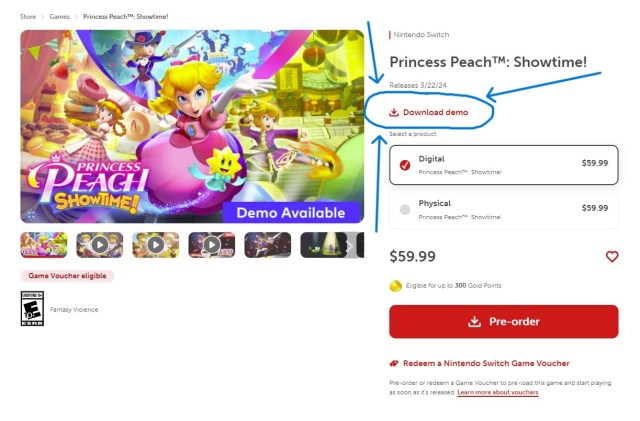
If you don’t want to use the Nintendo Switch eShop, you can also download the demo to your Nintendo Switch through Nintendo’s official website. Go to the Princess Peach: Showtime! webpage and select the Download Demo option. Make sure you are logged in to your Nintendo Switch account on the website, and your Switch is active or in sleep mode. This sends a message to your Nintendo Switch to start downloading the demo.
How long is the Princess Peach: Showtime! demo?
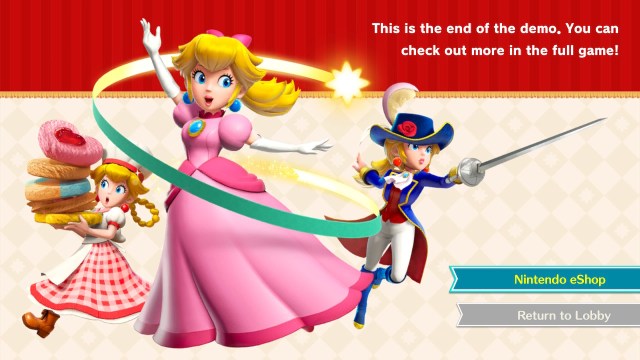
You can finish the entire demo in less than 30 minutes. The demo includes two levels where you play as Swordfighter Peach and Patisserie Peach. Even though the demo is relatively short, it should give you a good idea of what you can expect when the game launches on Mar. 22.


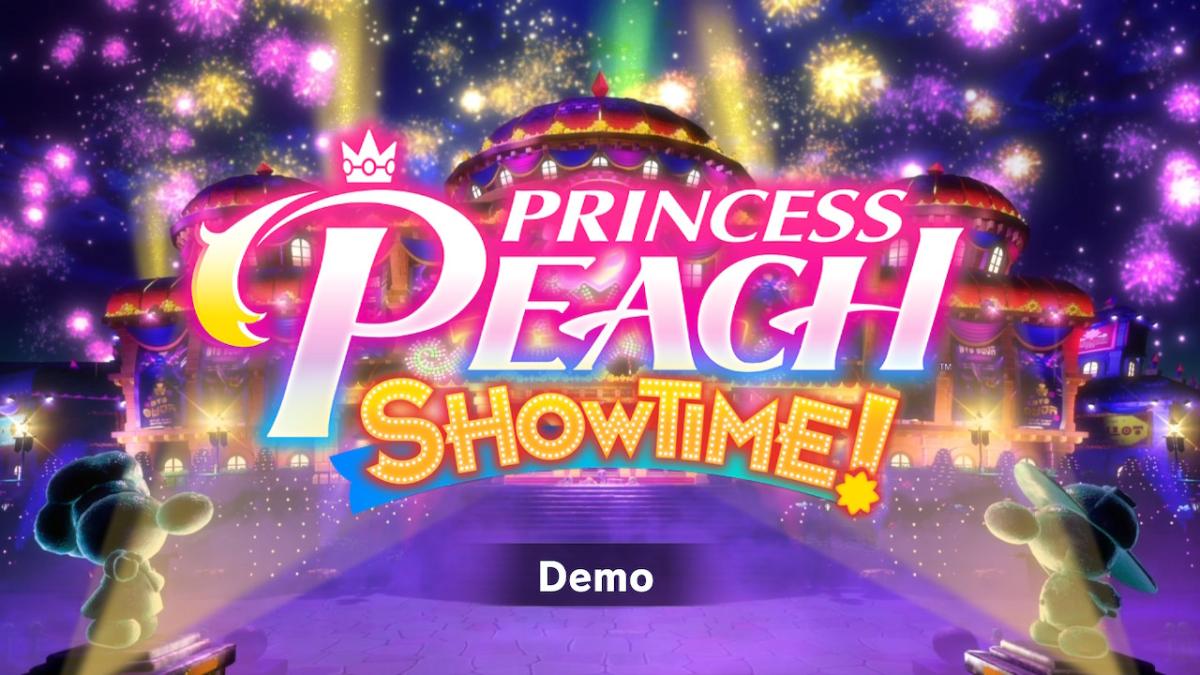








Published: Mar 7, 2024 09:38 am