The “video card is out of memory” error message can be annoying, as it prevents you from playing Nightingale, but fortunately there are a few potential solutions.
Inflexion Games took a different approach to survival procedural RPGs with Nightingale. The Victorian-inspired experience starts off like other similar titles with resource gathering and crafting, but soon takes a twist with its portals and steampunk-inspired enemies. The devs confirmed Nightingale will be in early access for nine to 12 months to iron out any bugs and add new features. As such, players should expect at least a certain degree of bumps along the way, one of which is the video card is out of memory error message.
How to fix the Video Card is Out of Memory bug in Nightingale

“Video Card is Out of Memory” is not an error message exclusive to Nightingale. The issue extends to many games, so plenty of possible solutions exist. Before troubleshooting, we recommend double-checking the Nightingale PC specs and minimum requirements to ensure you’re not running into problems with your setup not being able to handle the game. If everything checks out, here is the next course of action.
Update graphic drivers
Graphics cards should be constantly updated on a PC to guarantee the best possible performance for every title. Here is a simple step-by-step process to do so.
- Right-click the Start Menu and select Device Manager
- Double-click Display Adapters to expand
- Right-click your dedicated graphics card and choose Update driver
- Select Search automatically for drivers
- If available, an update will download and install automatically
- Reboot your computer to apply changes
Verify integrity of game files
There is a chance your game files are corrupted or missing. If so, here’s an easy way to resolve that problem.
- Open Steam and go to your Library
- Right-click on Nightingale
- Select Properties, then navigate to Local Files
- Click on Verify Integrity of Game Files
- Wait for the process to finish
- Restart your computer when it’s done
Increase virtual memory
Increasing virtual memory creates additional space for Nightingale to use when the memory card is depleted. Here’s how to pull off the task.
- Open Advanced System Settings
- Click Virtual Memory Settings
- Uncheck the Automatically manage paging file size for all drives option
- Select your system drive (usually C:) and click on the Custom size option
- Set the initial size and maximum size to a higher value than the current one
- Click on the Set button, and then click OK to apply the changes




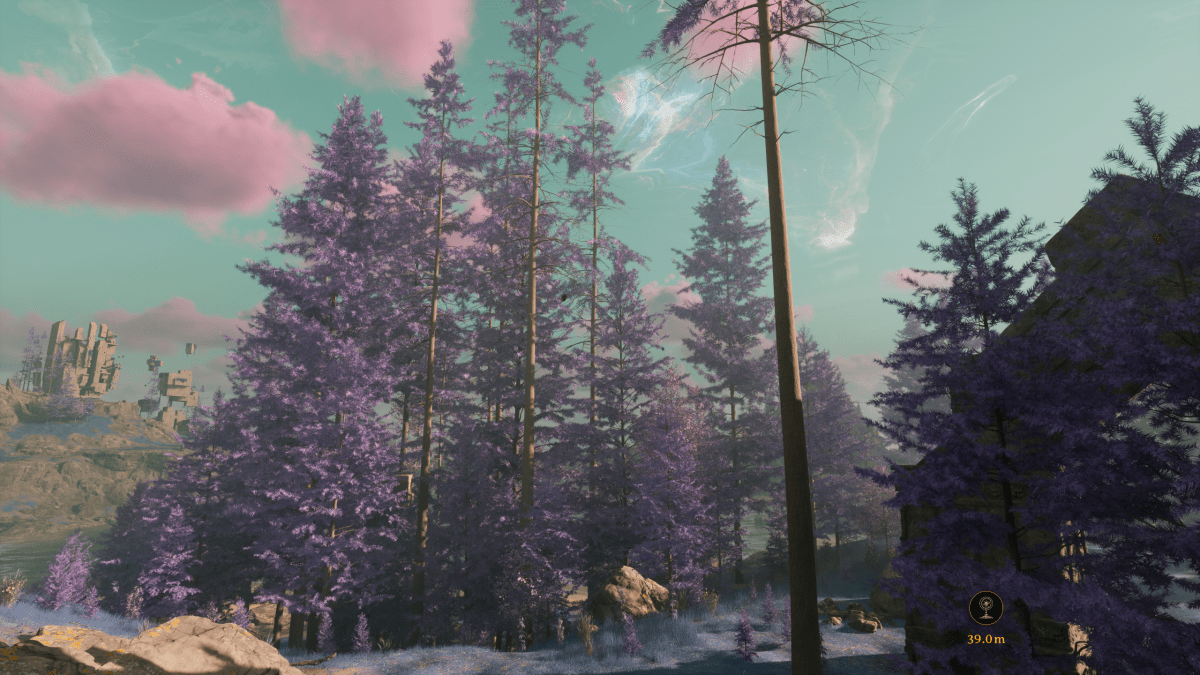


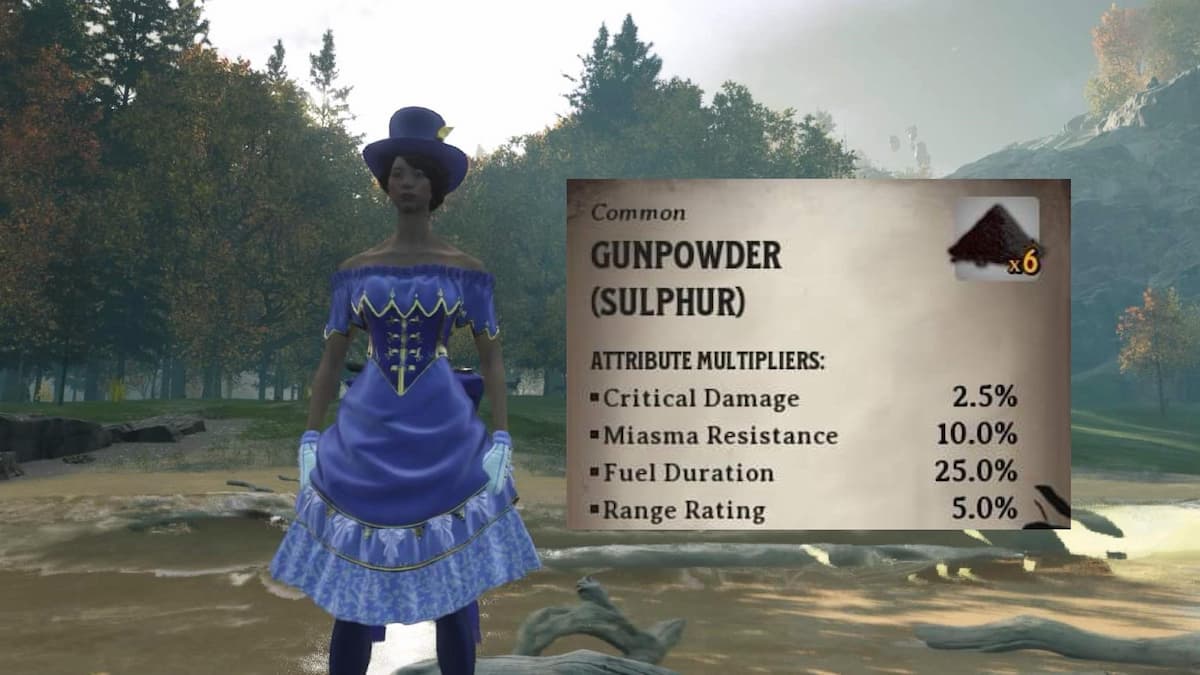
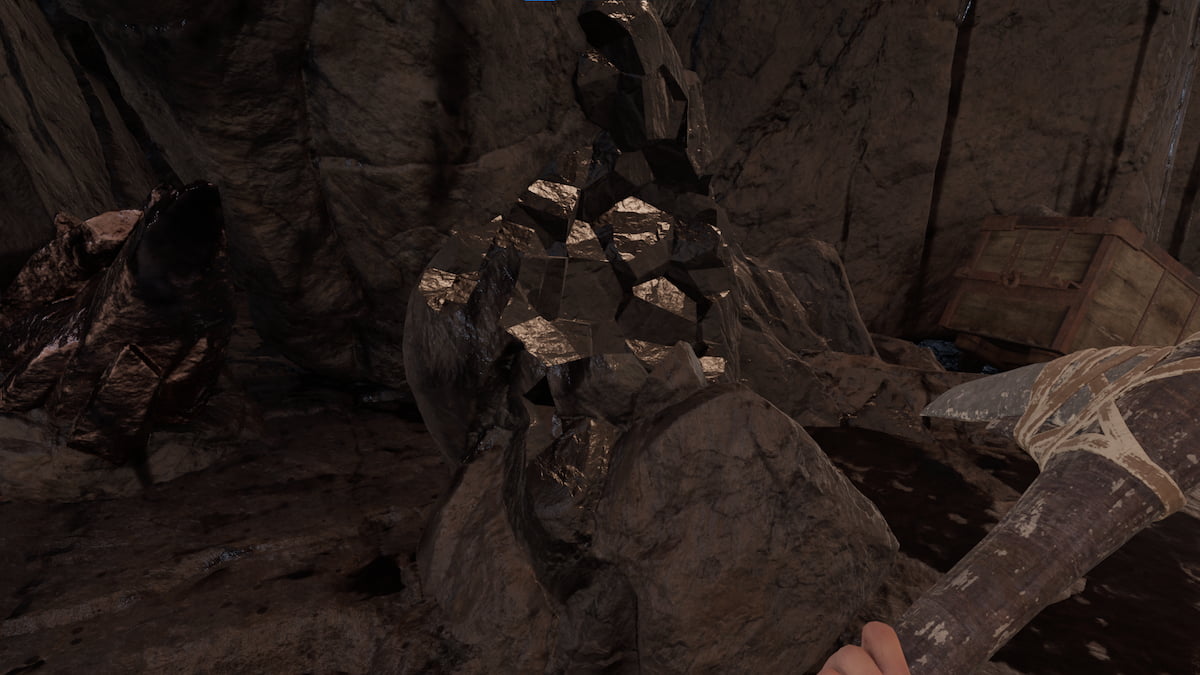


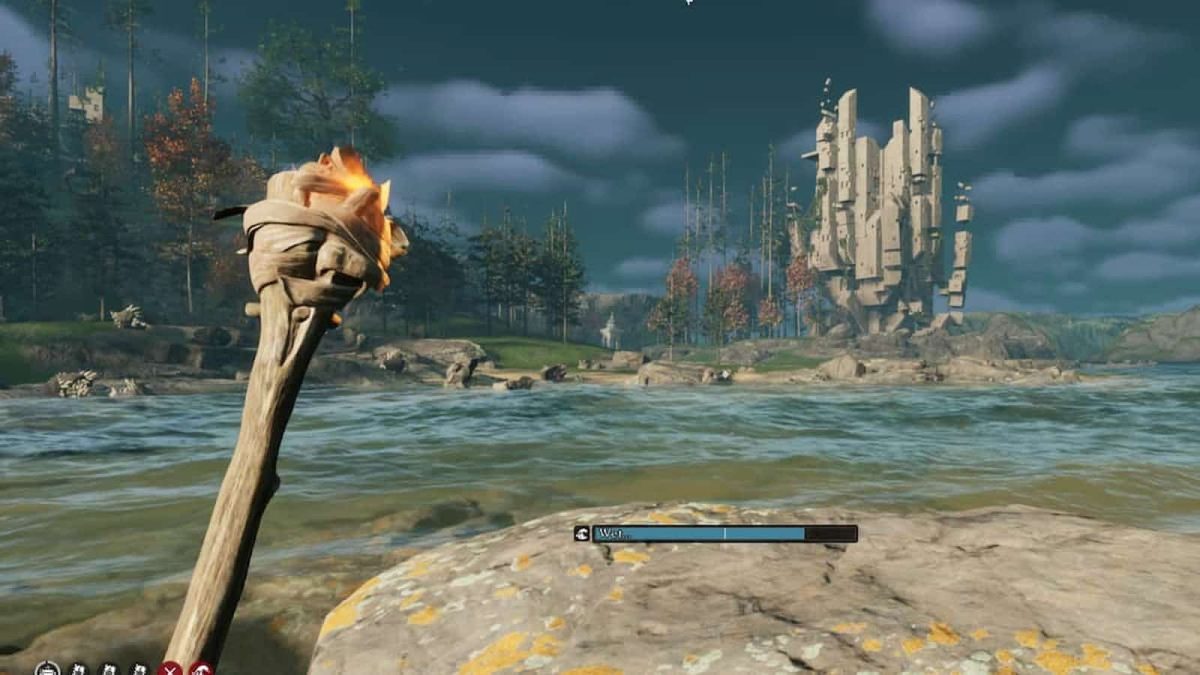
Published: Feb 20, 2024 03:55 pm